System
The operator must configure and maintain several aspects of the rXg in order to properly deploy and operate an rXg powered revenue generating network. The rXg requires the operator to create an administrator , install an SSL certificate signed by a trusted third-party, and configure the appropriate time zone and time server options before an RGN may be brought into production. These prerequisites, as well as many other global configuration settings, are configured via the views of the System menu.
System Dashboard
The System dashboard presents an overview of options and configuration settings governing the global behavior of the rXg.
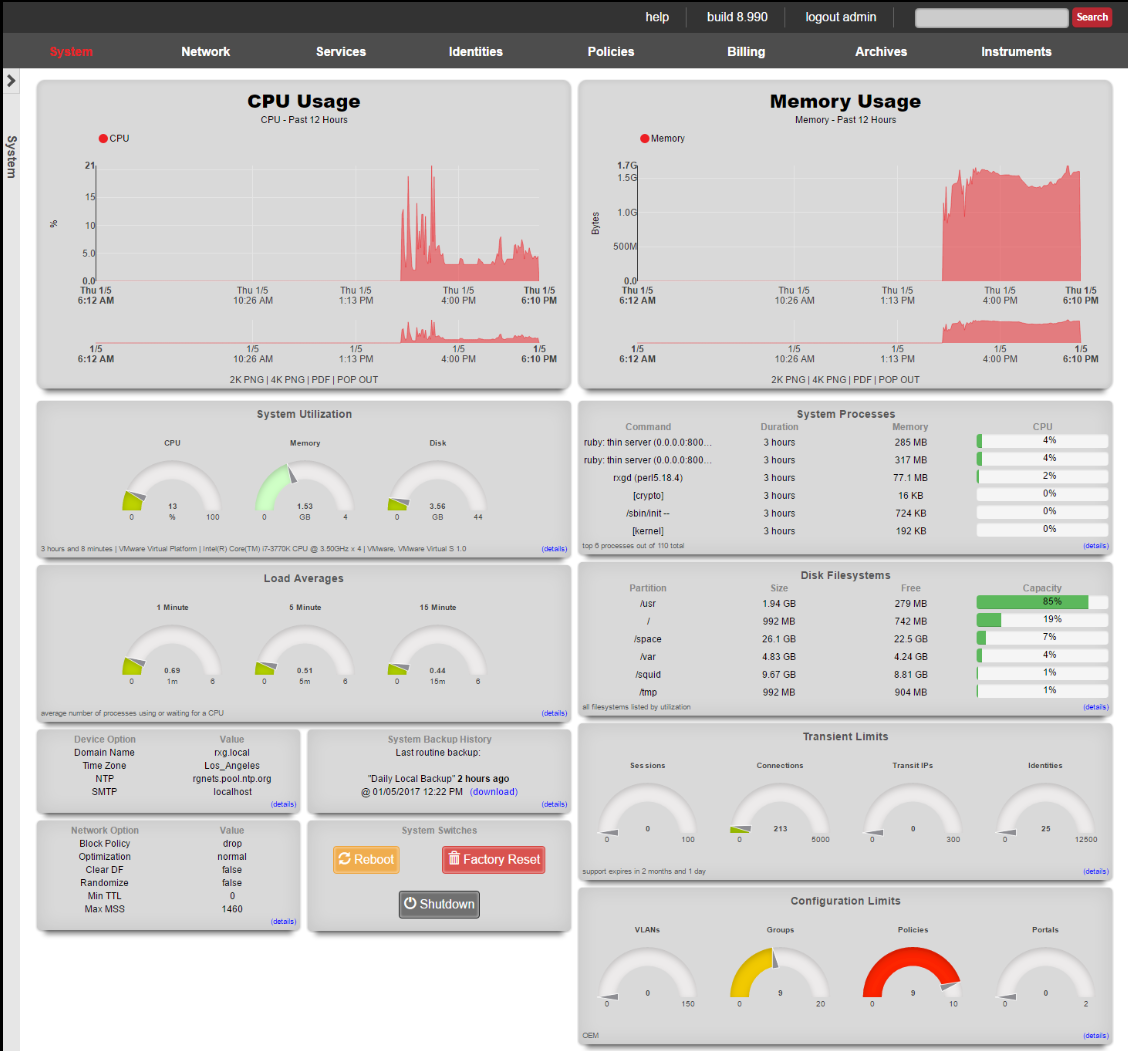
At the top of the system dashboard are graphs depicting CPU and Memory usage over the last 12 hours.
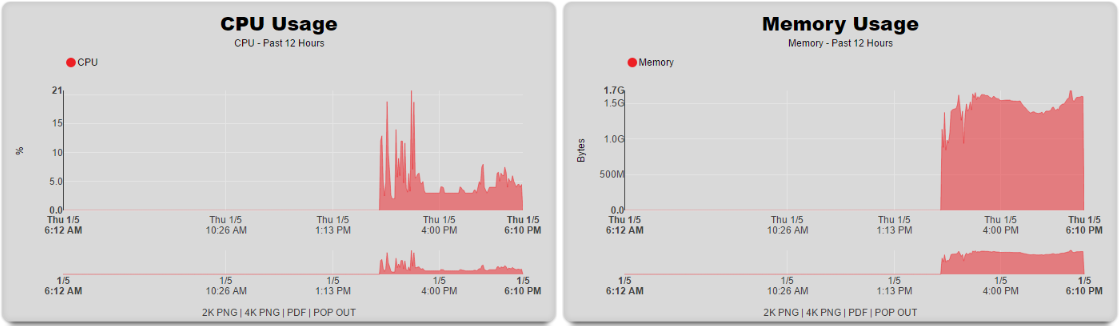
At the bottom left of the System dashboard is a dialog that presents currently utilized and maximum values for both transient and configuration license parameters.
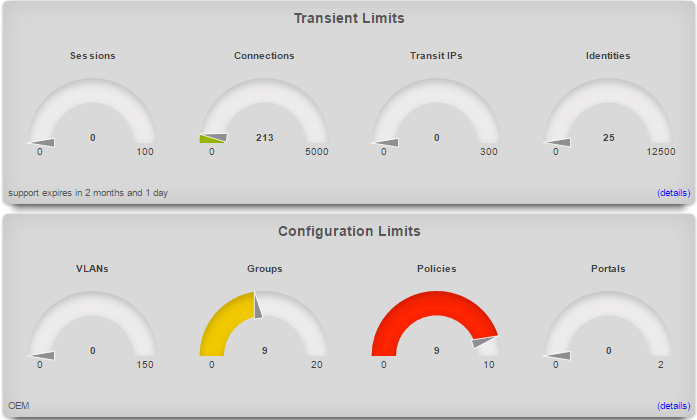
Click on the details link to navigate to the License view of the administrative console to update the license key. Further information about the purpose and restriction of the parameters listed may be found on the manual page for the License view.
Click on the details link of either dialog to go to the options view of the administrative console where device and network options may be changed. Further information about the function of each option may be found on the manual page for the Options view.
At the bottom center of the system dashboard is a dialog that allows the administrator to view the status of the routine backup mechanism, and download the most recent backup of the rXg.
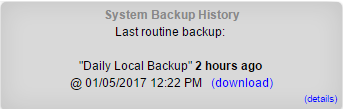
To back up the configuration, simply click on the download link. When clicked, the button will start a download process, resulting in the web browser prompting a download destination for the configuration to the administrator's computer. Save the backup file in a secure location, as the file may contain sensitive information about the end-users of the network that the rXg manages.
At the bottom right of the system dashboard is a dialog that allows the administrator to reboot , shutdown , and reset the rXg.
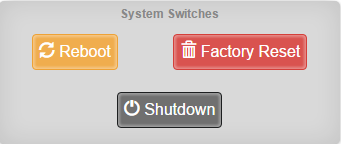
To prevent accidental shutdown , reboot , or factory reset , a dialog box will pop-up when any of the buttons is pressed asking for a confirmation.
The reboot option will cause the rXg to power cycle. This is useful if the rXg is behaving erratically after an abnormal condition such as overflow of the persistent storage device.
The shutdown option performs a clean power down of the rXg. Using this option is extremely important before disconnecting the power cord to ensure integrity of data.
The factory reset option erases the configuration data stored on the rXg and brings it back to factory defaults. Extreme caution should be used as a factory reset is a destructive and irreversible process. Important data such as the license key and SSL certificate for the rXg should be backed up before executing a factory reset.