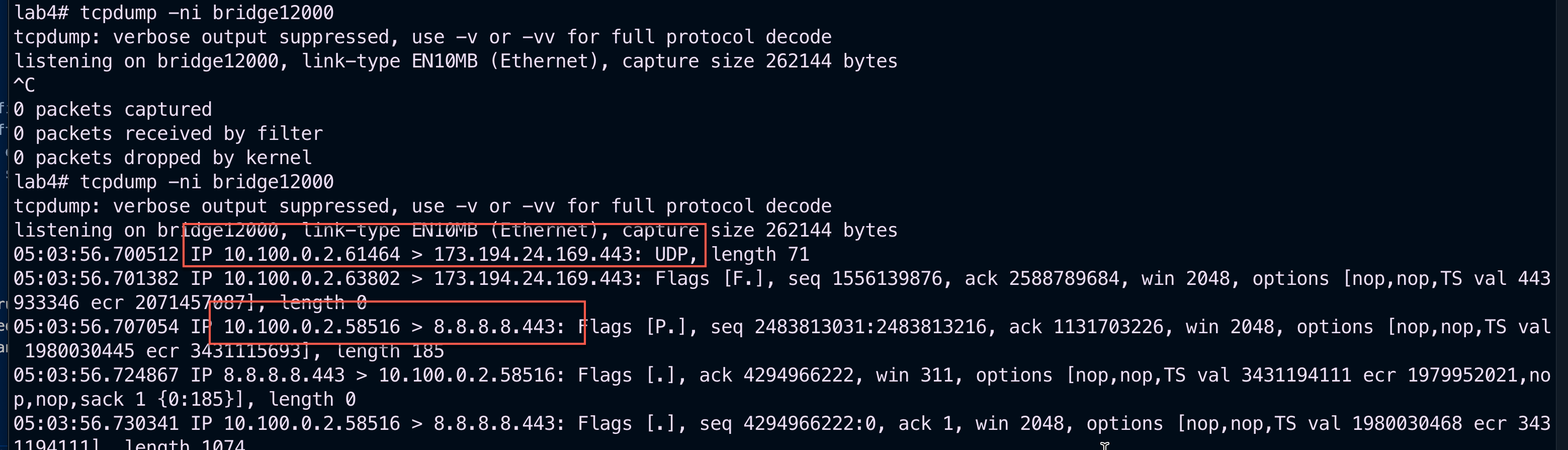SoftGRE Tunnels
Ruckus SmartZone Configuration (12/11/2023)
Overview
The following steps will guide you through configuring a SoftGRE tunnel between a Rucks AP and a rXg.
Environment
This document was written and tested using the following components from the RG Nets and RUCKUS ecosystem.
| Manufacturer | Component | Version |
|---|---|---|
| RG Nets | rXg | 13.2 - 15.251 |
| RUCKUS | Virtual SmartZone Essentials | 6.1.1.0.959 |
| RUCKUS | R650 | 6.1.1.0.1274 |
Important Notes:
- SoftGRE tunnels are a licensed feature with RUCKUS. A demo license or SoftGRE license is required for this application.
- It is recommended to only use SoftGRE tunnels over the LAN as the traffic is currently unencrypted.
Prerequisites
This document assumes the following has already been configured: 1. IP Address for the SmartZone, AP, and rXg are all in the same subnet. 2. The subnet has been tied to an IP group and policy called Management. 3. The AP has already been discovered by the SmartZone 4. While not required, in the case of this lab, a functional eDPSK configuration has already been deployed and tested using config sync.
Configuration
SmartZone
All required configuration changes to the SmartZone will be applied using config sync from the rXg.
rXg WLAN Configuration
Network >> Wireless >> WLANs
The modifications in the WLAN profile are quite simple. On an existing WLAN, you can check the box for tunnel, set the tunnel type to SoftGRE, and then add the IP address for the interface on the rXg that will be the endpoint for the tunnel.
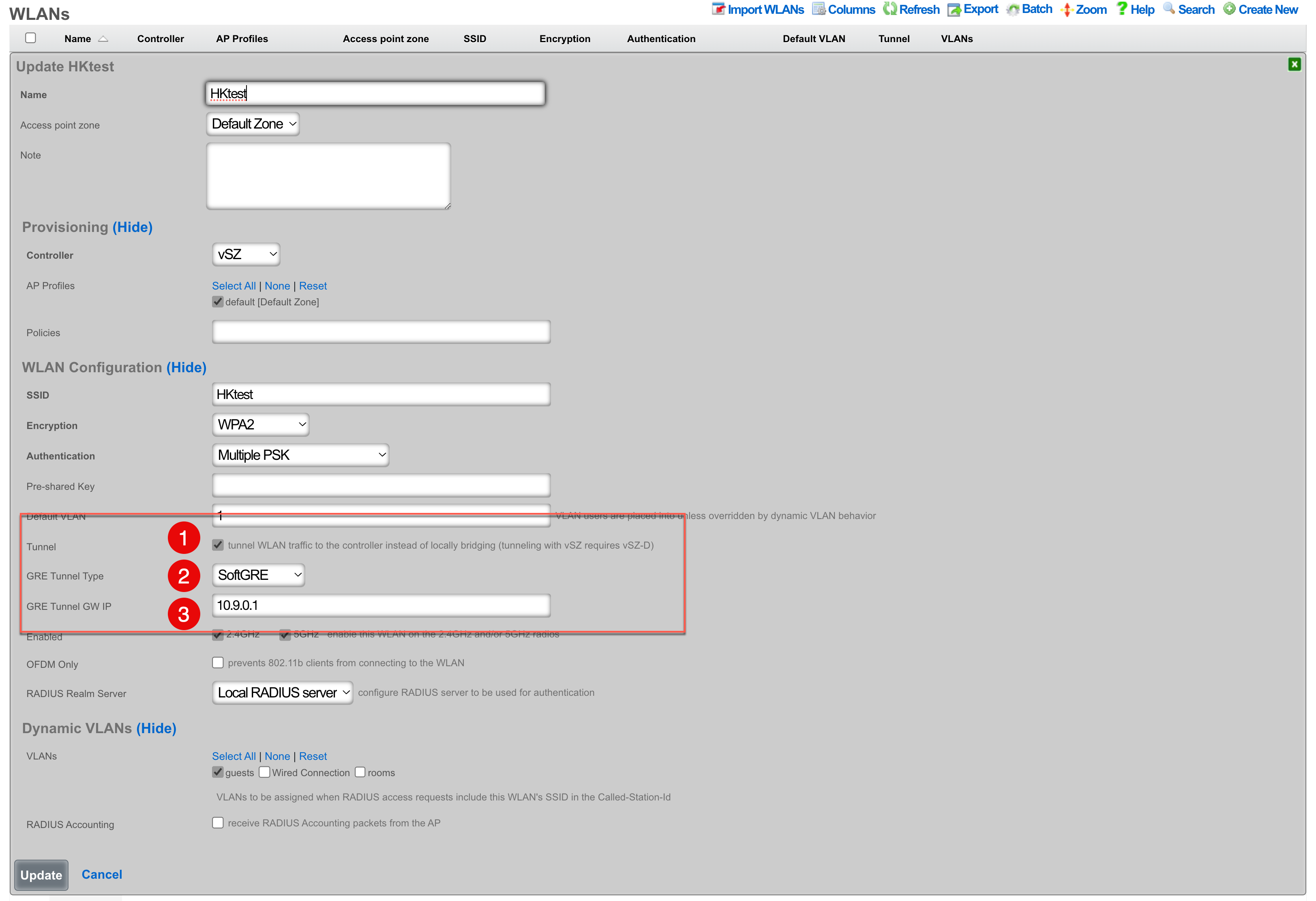
- The Tunnel checkbox instructs access points to build a tunnel to the controller instead of locally bridging the client traffic. In the case of Ruckus, this checkbox will create a SoftGRE tunnel between the APs and the rXg. This capability does require that the Ruckus controller has an appropriate SoftGRE license.
- The GRE Tunnel Type field allows you to select between RuckusGRE and SoftGRE. RuckusGRE is for use with the Ruckus virtual data plane. SoftGRE allows for tunnel creation to the rXg as the endpoint.
- The GRE Tunnel GW IP should be the IP address of the interface on the rXg that the tunnel will connect to.
rXg Pseudo Interfaces
Network >> LAN >> Pseudo Interfaces
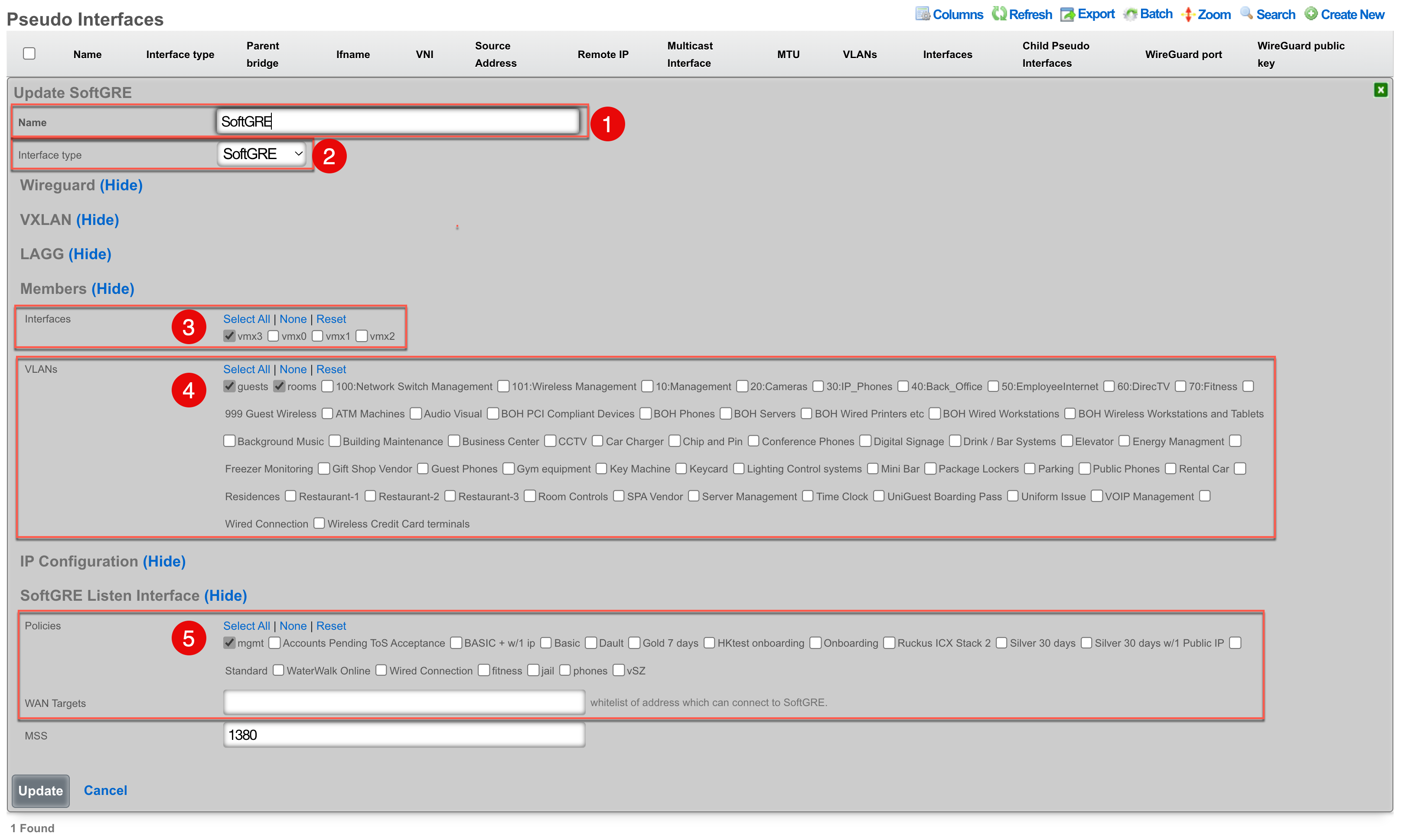
- Name for the SoftGRE tunnel interface.
- Select an interface type of SoftGRE.
- Select the interface to be used for untagged traffic.
- Select the VLANs that will be allowed over the SoftGRE tunnel.
- Select the policy that contains the APs that will establish a tunnel.
Troubleshooting
Confirm the presence of interface bridges.
In the GUI this can be confirmed by browsing to Instruments >> System Info >> Interface Configurations and checking that there is a bridge for each VLAN that should be carried over the tunnel. The bridge number will be the same as the VLAN with an extra 1 at the beginning. For example if vlan2000 should be carried over the tunnel, you should also have a bridge12000.

This can also be seen via SSH with a command like ifconfig | grep bridge12000

Confirm the traffic is flowing over the bridge interface.
This can be done by using tcpdump to confirm that you see unicast traffic over the interface. For example, have a client connect and ping 4.2.2.2.
Continuing the use of bridge12000, I will use the following tcpdump statement tcpdump -ni bridge12000 and confirm that I can see unicast traffic from my client device.