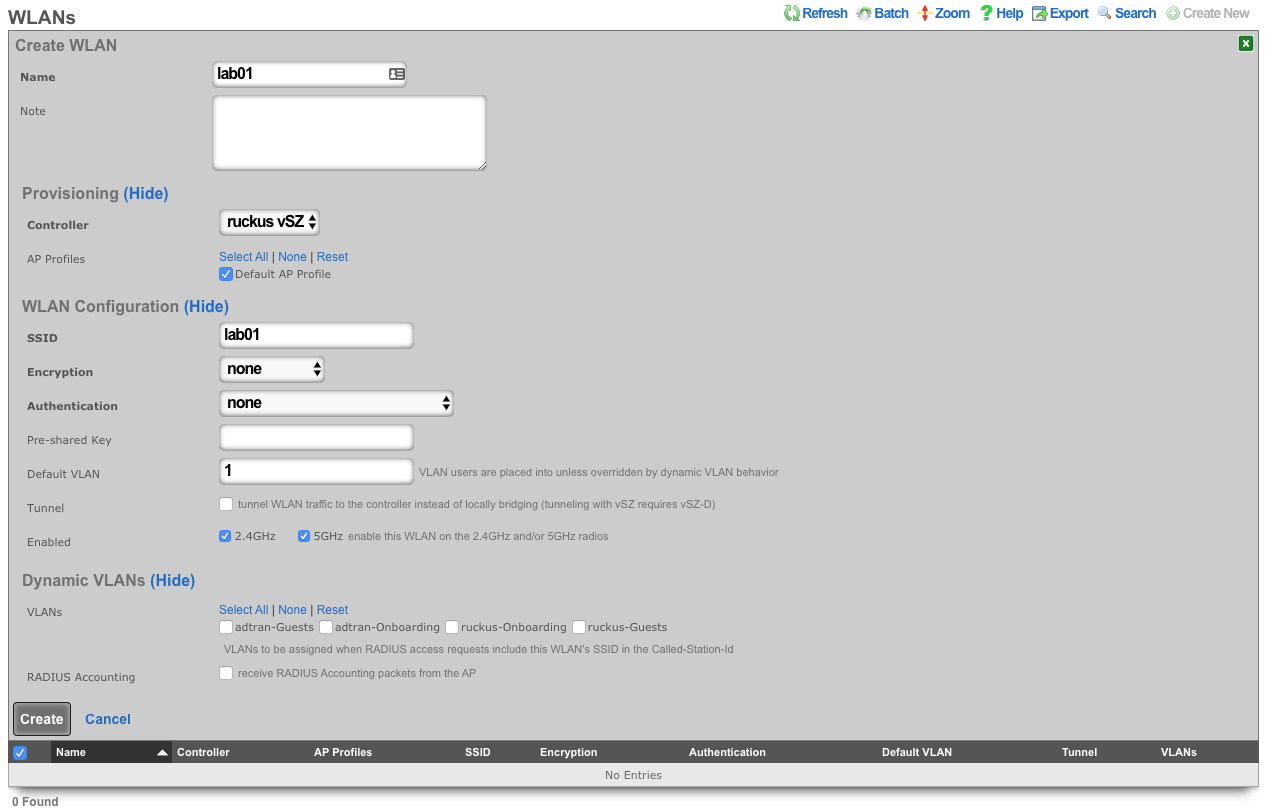Ruckus vSZ
Deploy the vSZ Controller in vmware
On windows machine navigate to ESXI host and download the ova file from the datastore. Storage-->Lab Files-->Browse Datastore. Download the vscg-X.X.X.X.XXX.ova file.
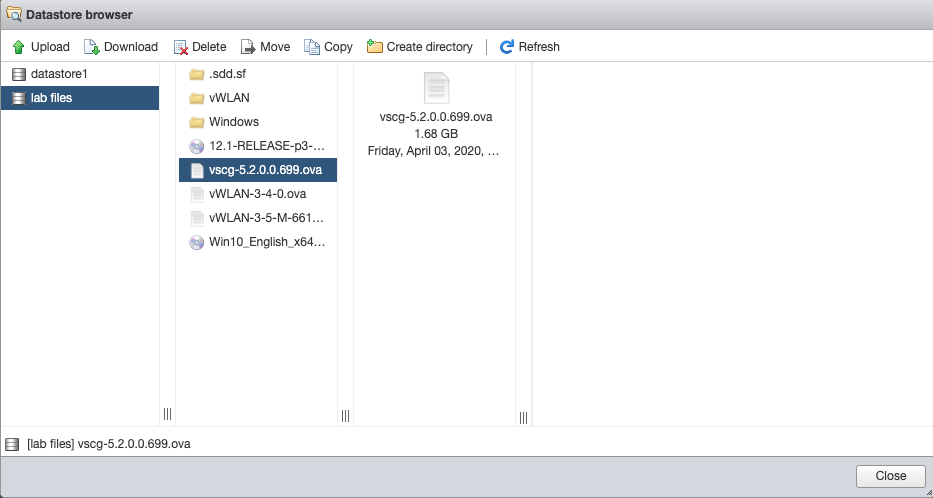
Create new virtual machine, select "Deploy a virtual machine from an OVF or OVA file".
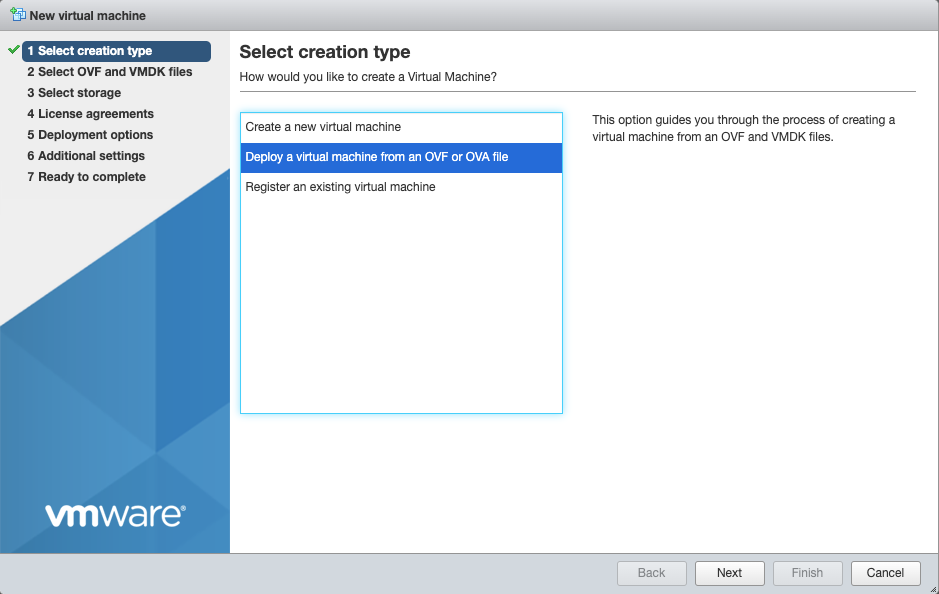
Give the vm a name, click on "Click to select files or drag/drop" and select the ova file, click next.
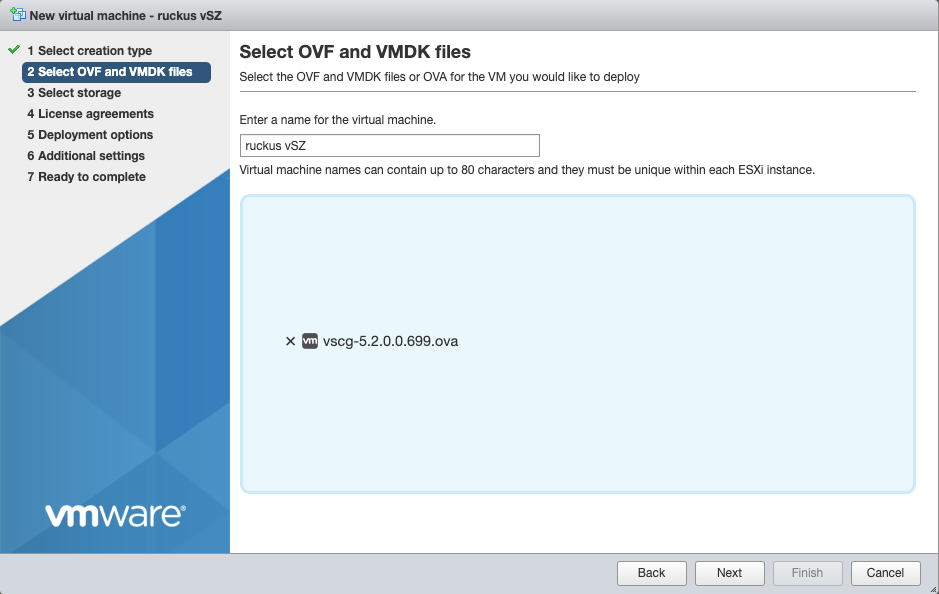
Select datastore1 (should be selected by default), click next.
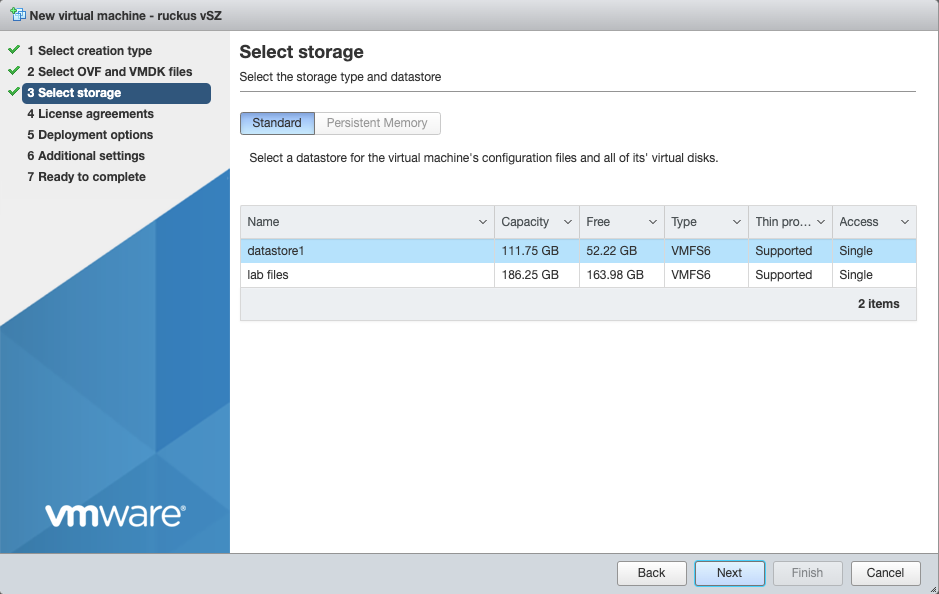
Agree to the License Agreements by clicking 'I Agree', and then click next.
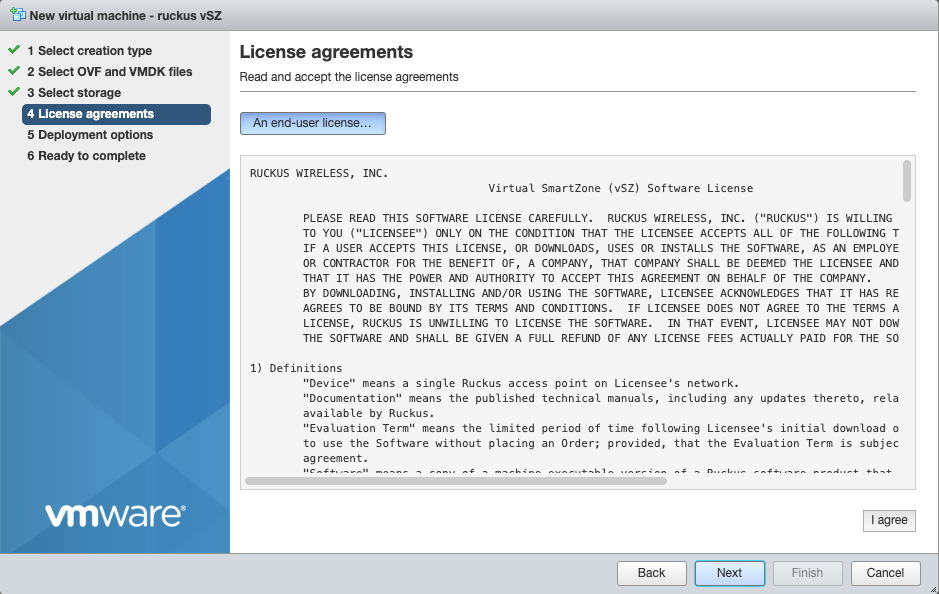
Deployment options network mappings: VM Network change to VM Lan Network Uncheck 'Power on automatically', and click next.
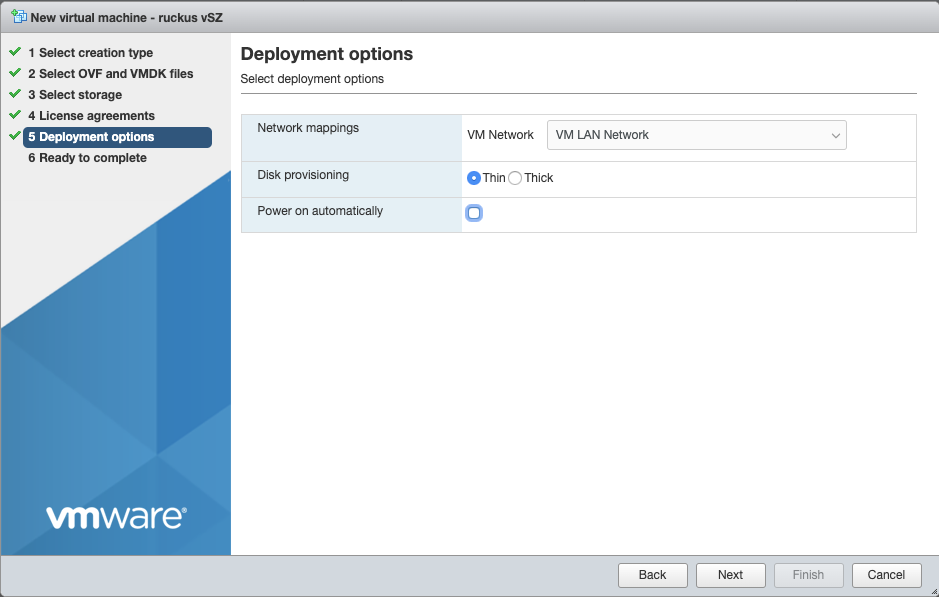
Click Finish, and wait for the VM to be deployed.
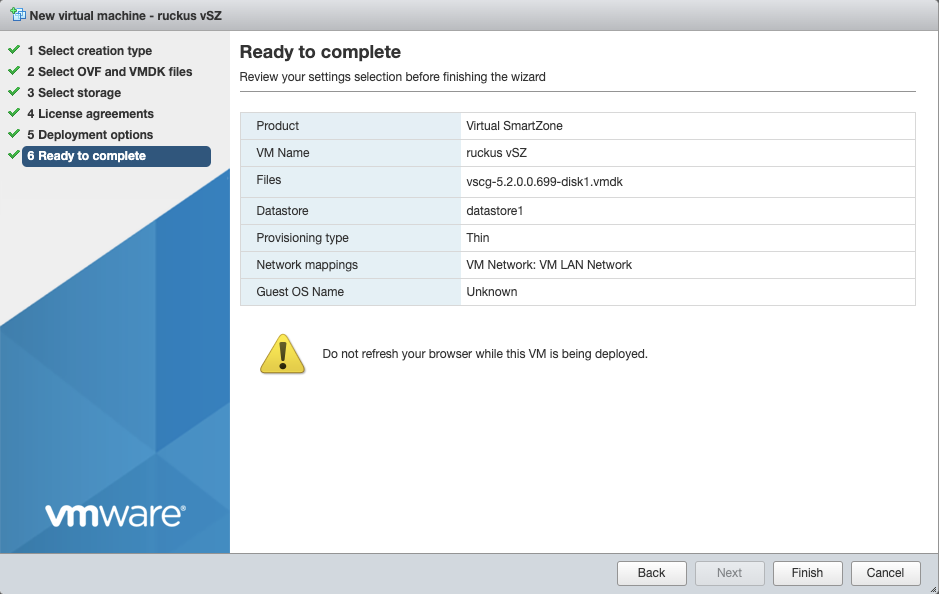

Edit Settings on the VM, and delete network adapters 2 & 3.
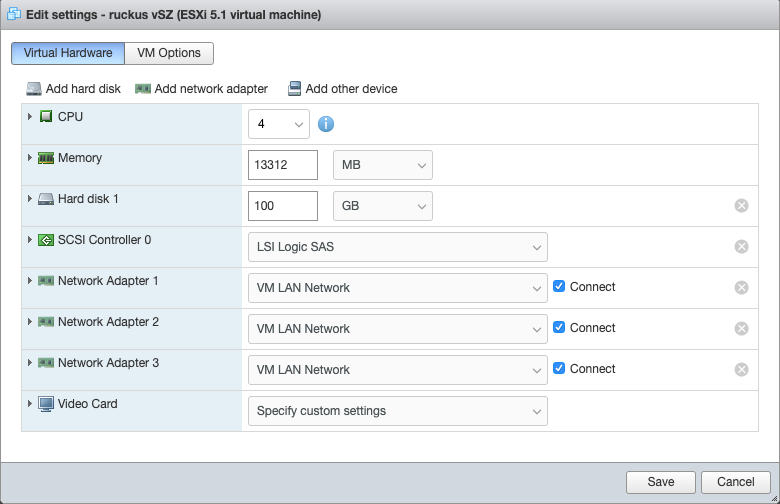
It should resemble this:
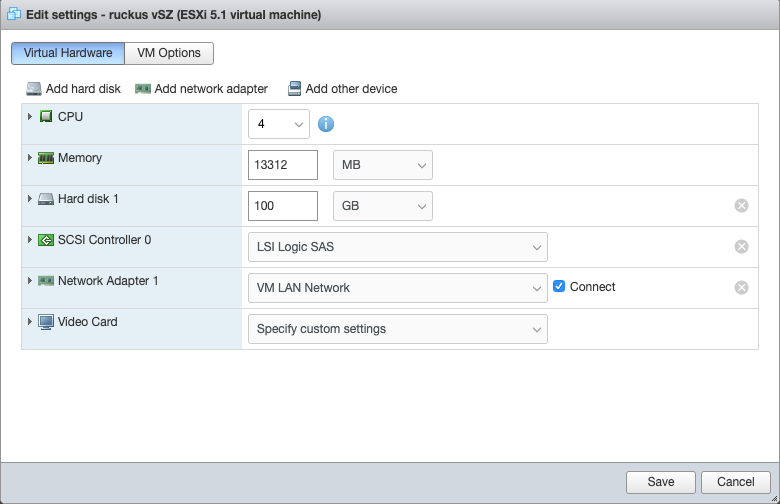
Power on the VM.
Configure IP Address, and Admin Password
Using the vmware console, login to the vSZ. Default credentials are admin / admin Run the command 'setup' to start the setup wizard
| Field | Value |
|---|---|
| vSZ Profile | Essentials |
| IP Version Support | IPv4 Only |
| IPv4 configuration | Manual |
| IP Address | 172.16.0.5 |
| Netmask | 255.255.255.0 |
| Gateway | 172.16.0.1 |
| Primary DNS | 172.16.0.1 |
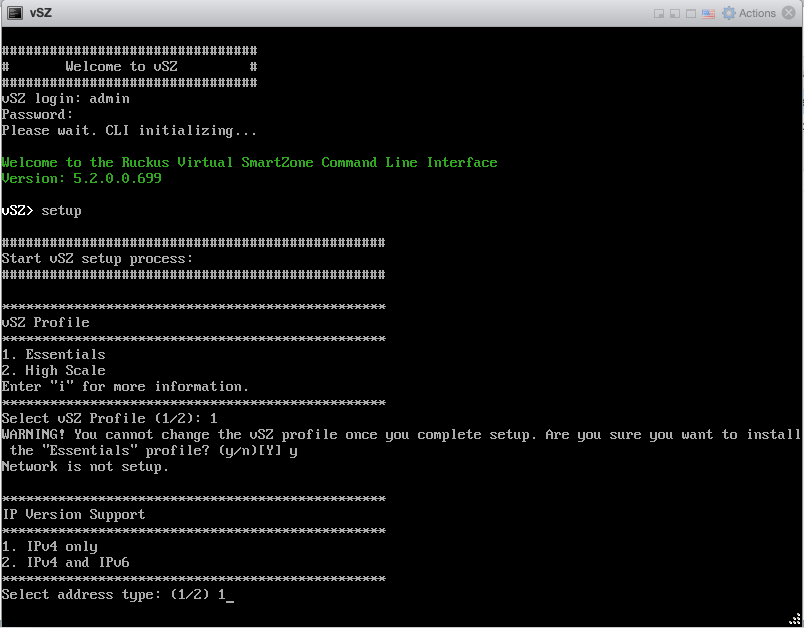
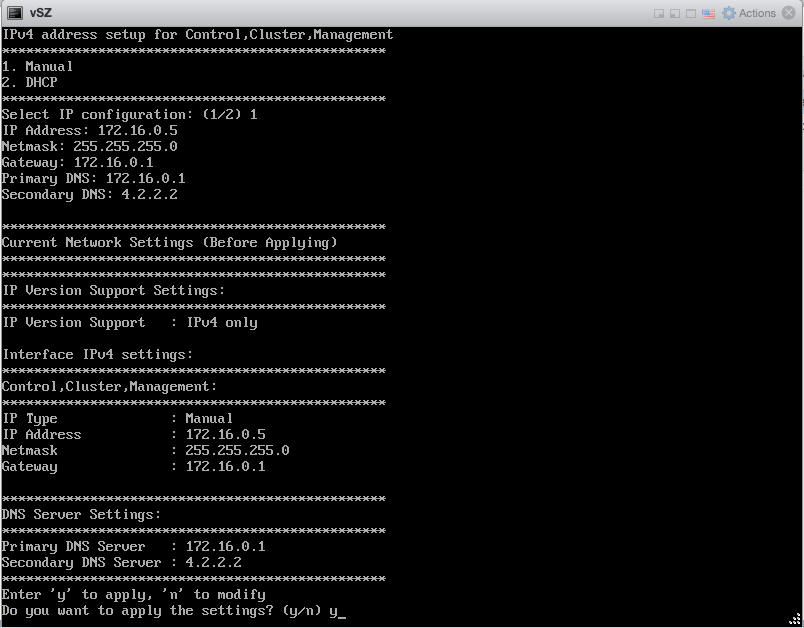
Enter 'y' to apply settings Enter 'y' to accept changes
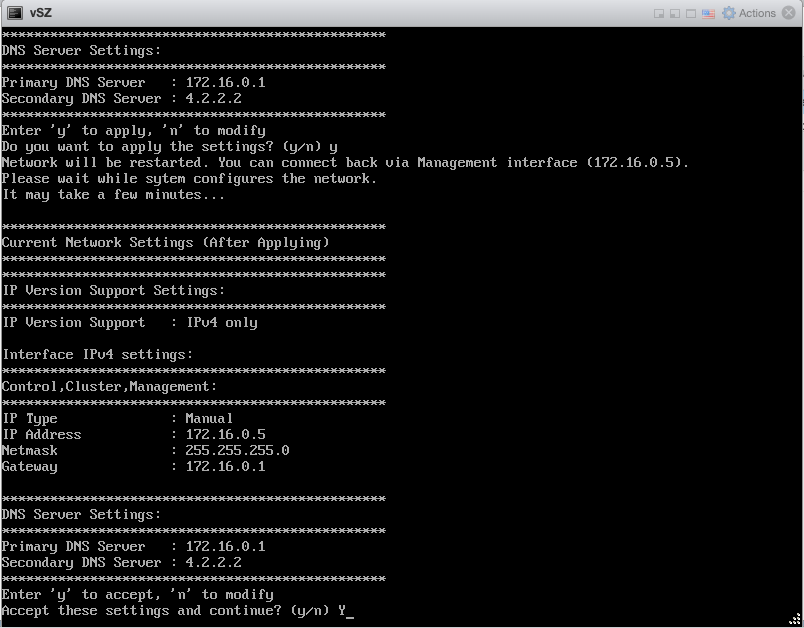
Browse to https://172.16.0.5:8443Fill in cluster name, controller name, and description, leave other defaults
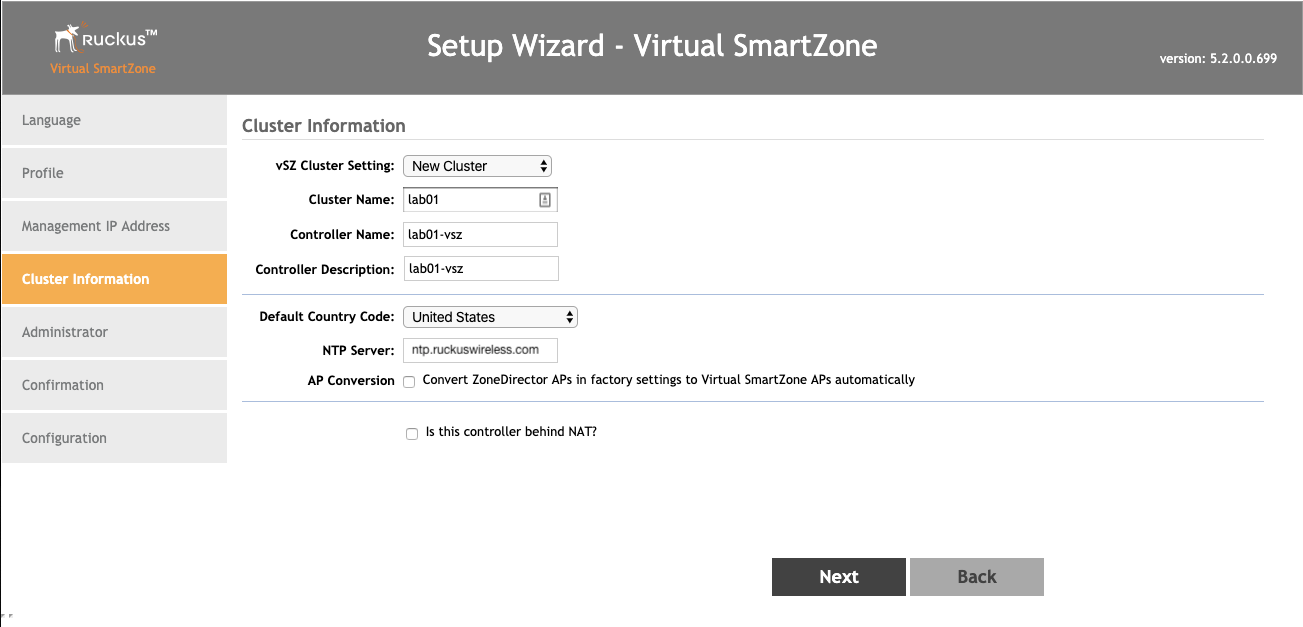
Enter 'lab01admin!' for the admin, and enable passwords.
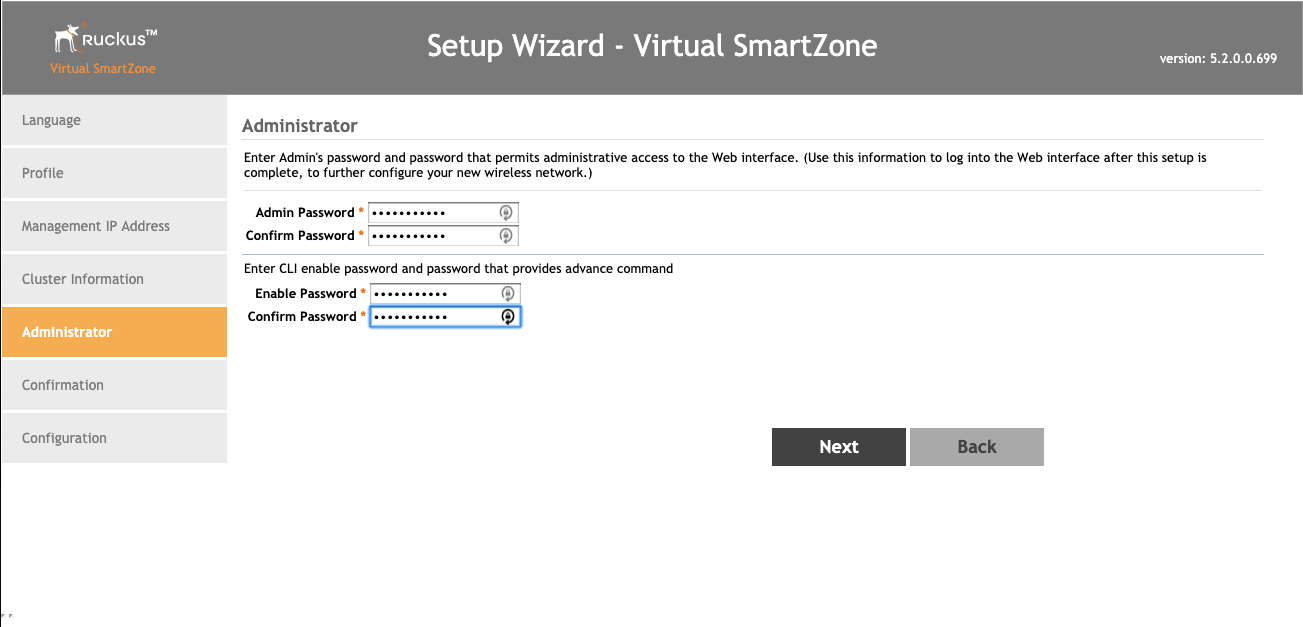
Click finish.
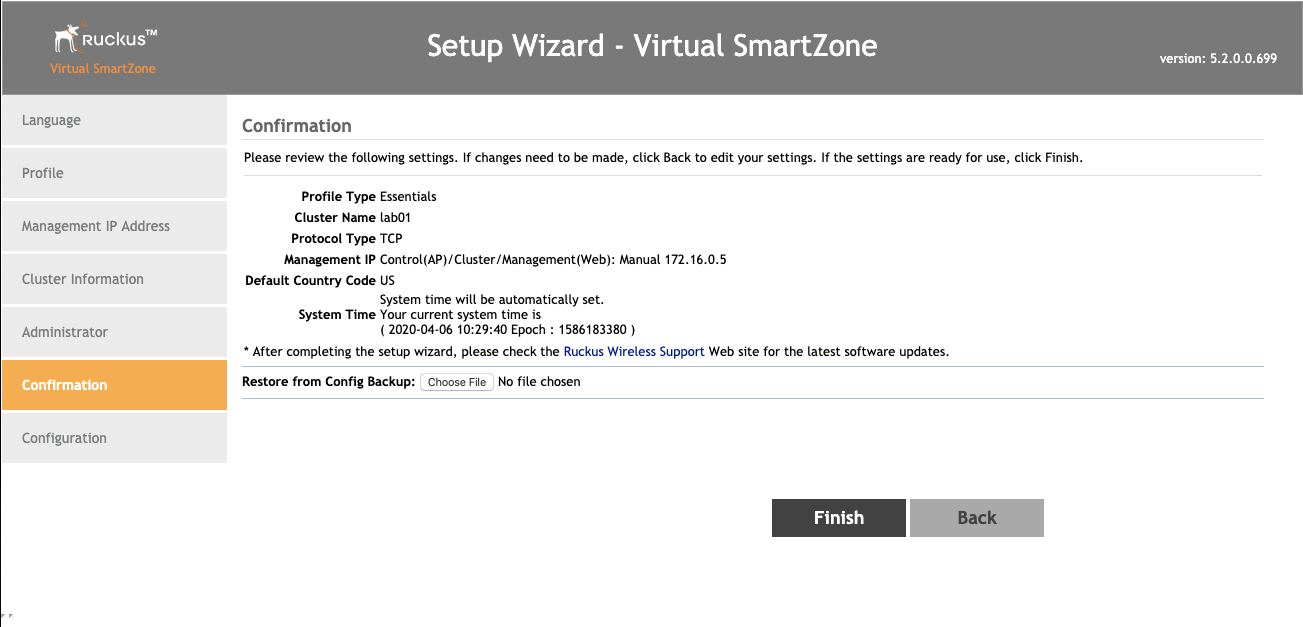
Wait while the controller initializes.
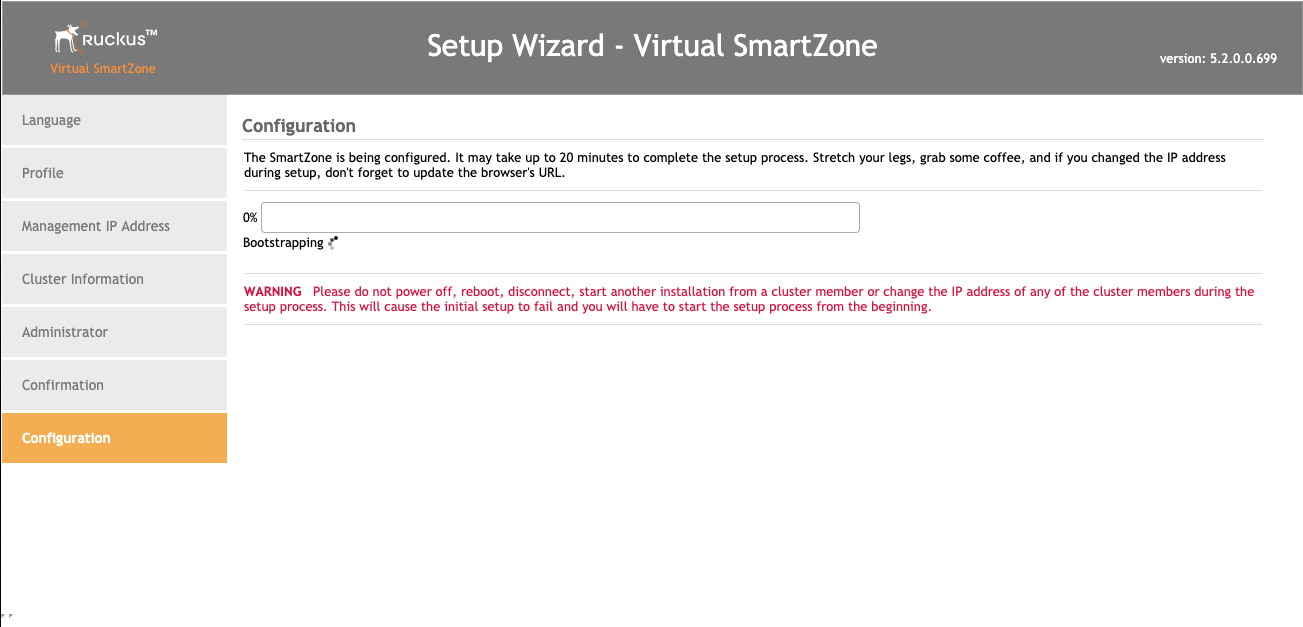
This screen means you are ready to continue.
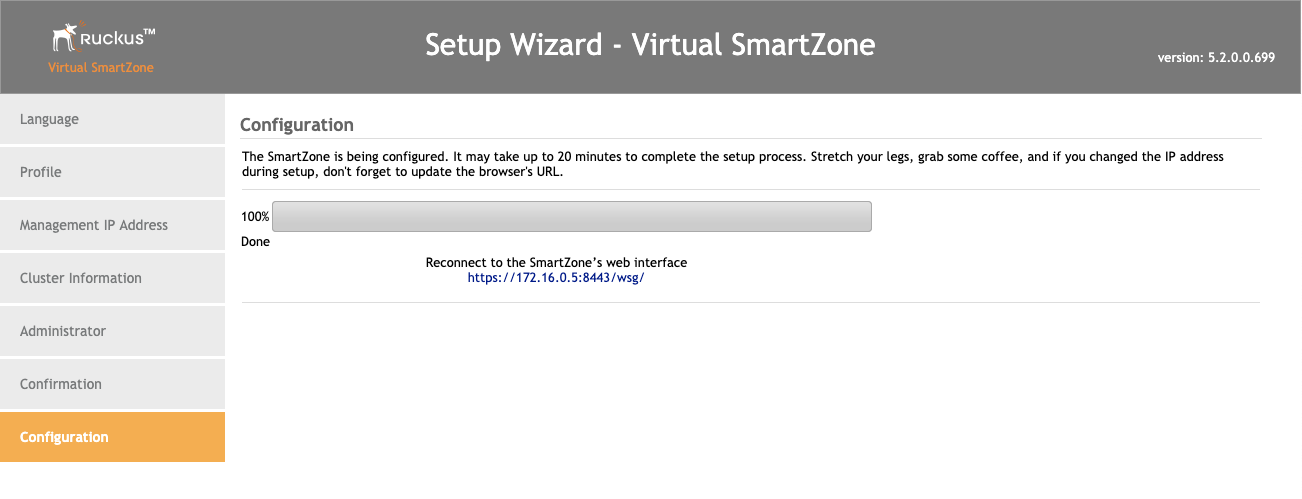
Add RUCKUS vSZ Controller as Infrastructure Device
Navigate to Network::Wireless
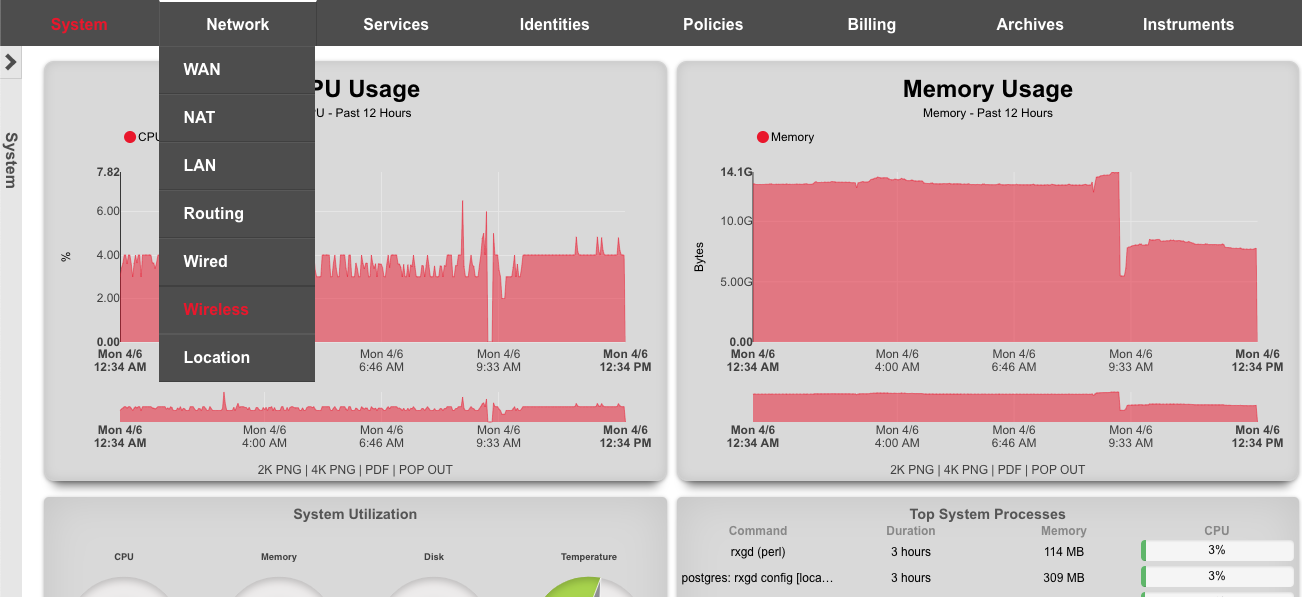
Click on 'create new' in the WLAN Controllers scaffold. Use the following table to populate the form, and click create.
| Field | Value |
|---|---|
| Name | ruckus vSZ |
| Type | RUCKUS SmartZone |
| Host | 172.16.0.5 |
| Username | admin |
| Password | lab01admin! |
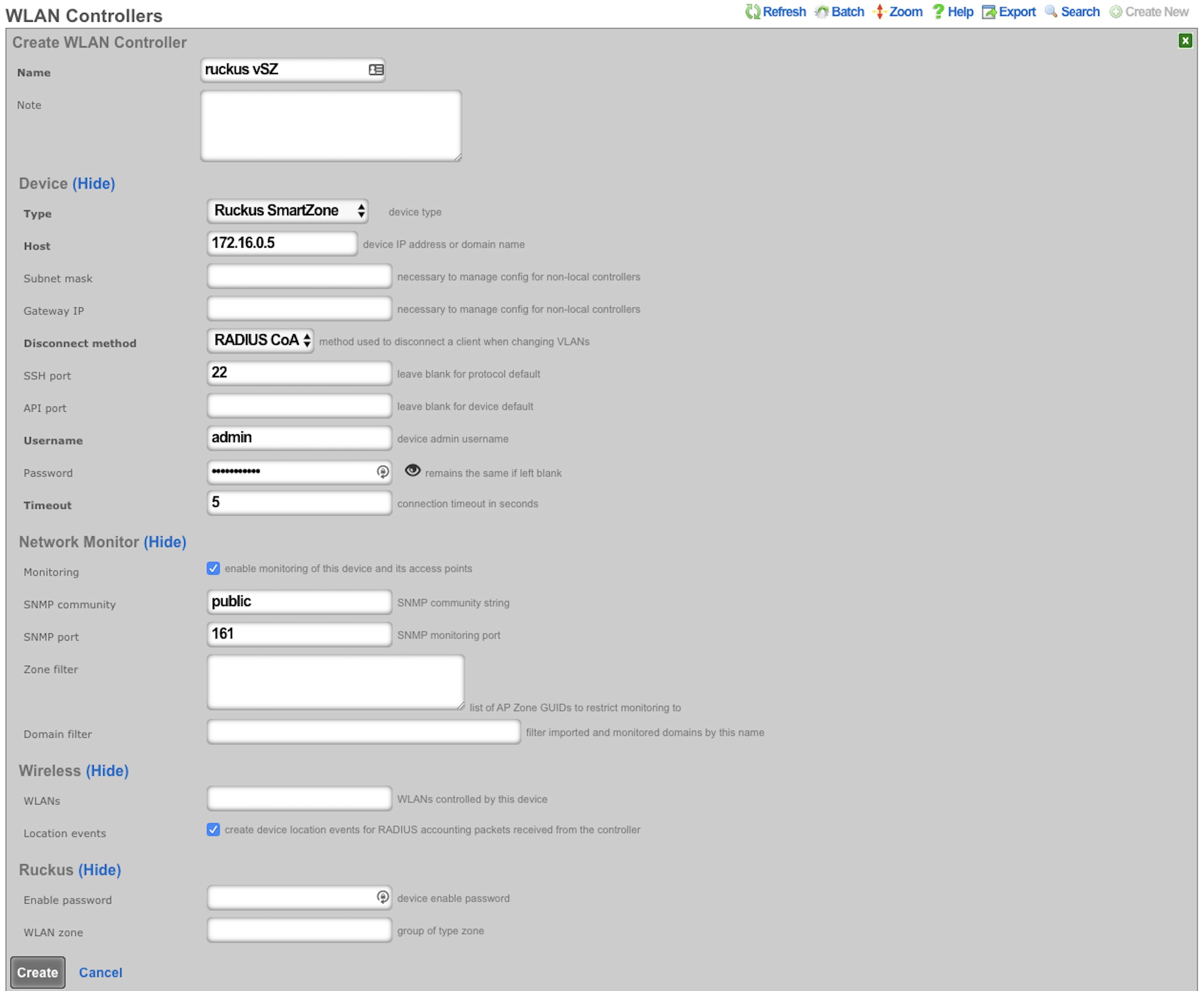
After a few seconds the Controller will appear online. Click on Sync not enabled.

Click on 'Enable Config Synchronization'.
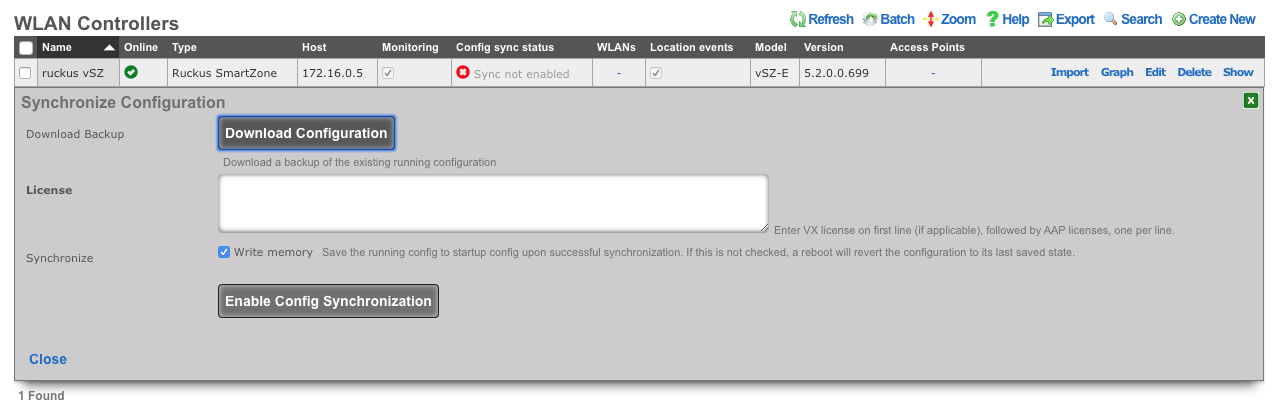
The Controller is now managed by the rXg
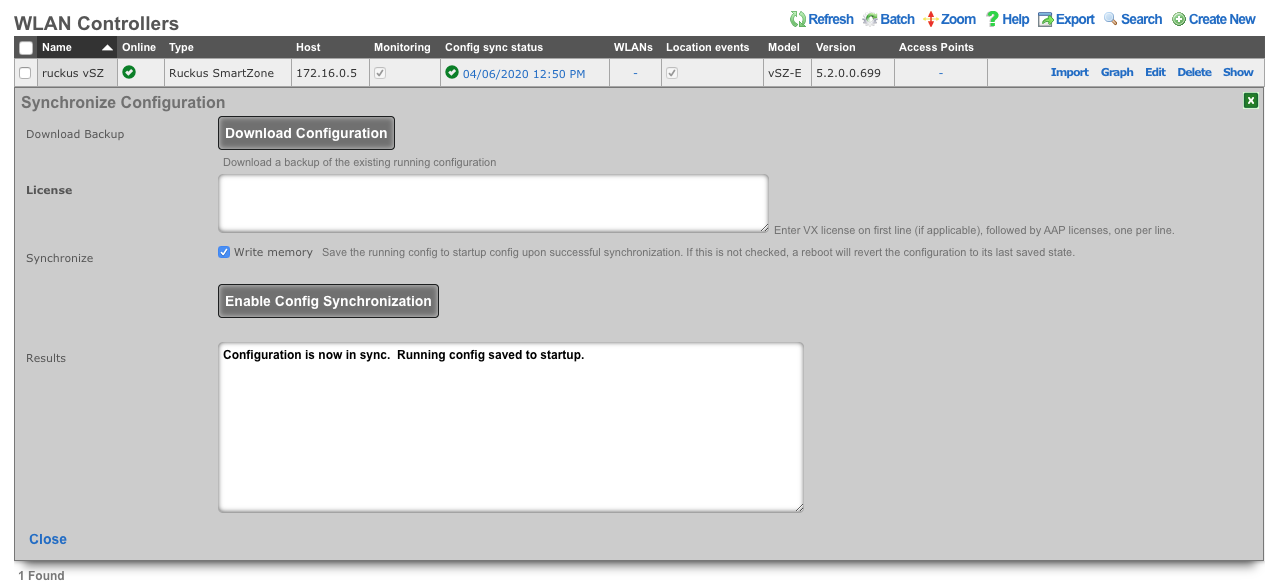
Create WLAN
Navigate to Network::Wireless and create new WLAN. Fill out the name with your lab number, select the vSZ, fill out SSID, and click create.
| Field | Value |
|---|---|
| Name | lab0X |
| Controller | ruckus vSZ |
| SSID | lab0X |
| Encryption | none |
| Authentication | none |