Conference Tool
Conference Tool Prerequisites
- Infastructure devices must be in sync.
- Any switches that contain switch ports that are tied to location areas need to be in sync.
- The wireless controller must also be in sync so the system can create SSID's that will be broadcast in the conference areas.
- Create VLAN interfaces and Network addresses.
- Create IP groups for each Network address that was created.
- Create Conference Options.
- Create Location Areas and assign switch ports/AP's.
Setup Instructions
1. Switch & WLAN Controller Sync
Switches and WLAN controllers must be in sync to fully work with the Conference Tool. To make sure they are in sync, navigate to Network::Wired and Network::Wireless to check the status of the devices. The "Config sync status" field should be green. See below images.
- Create VLAN interfaces and Network addresses
2. VLANs and Network Addresses
Create VLAN interfaces and Network addresses. This step creates the networking that will be used for conferences. There are two types of networks that can be created. Per-user networks which will put each device in it's own VLAN (or a smaller group of devices in each VLAN if there are not enough VLANs for each device), or we can create a network that is contained in a single VLAN so that devices may communicate with each other. In either case navigate to Network::LAN.
To create a Per-user network first create a new VLAN Interface. Give it a name, select the Physical interface. Set the VLAN ID, which will be the starting VLAN. For this example we will set the Ratio to 4, this means that we will put 4 subnets we create in the next step into each VLAN. Click create.
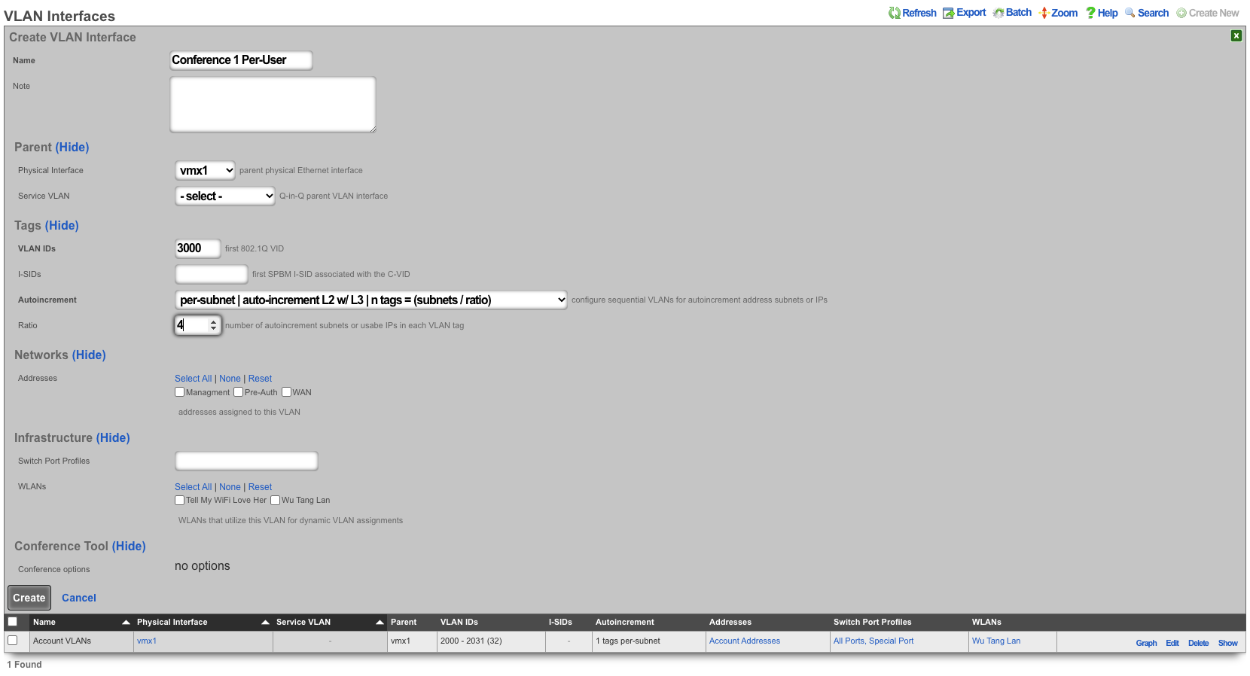
Next create a new Network Address. Give it a name, select the VLAN from the previous step in the VLAN field. Specify the IP address using CIDR notation in the IP field. In this example there are going to be 128 /30 addresses created. When creating the networking, the operator should take care to create network address space that is large enough to contain enough addresses for the number of devices that are expected to connect to any given conference. For these addresses it is not necessary to check the Create DHCP Pool box, as the system will create the DHCP pool when the conference is active. Create New should be selected in the IP Group, which will take care of Step 3 as well. Click Create.
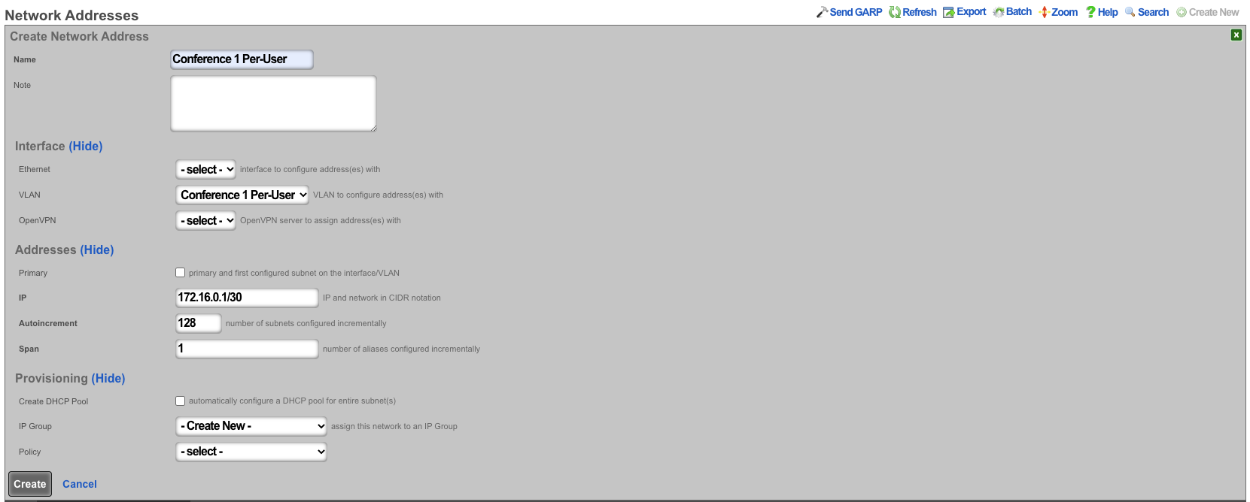
For non Per-User networks, create a new VLAN Interface, give it a name, select the Physical interface. Set the VLAN ID, which will be the starting VLAN. For non Per-User networks the Autoincrement field should be set to none, and the ratio left at 1. Click create.
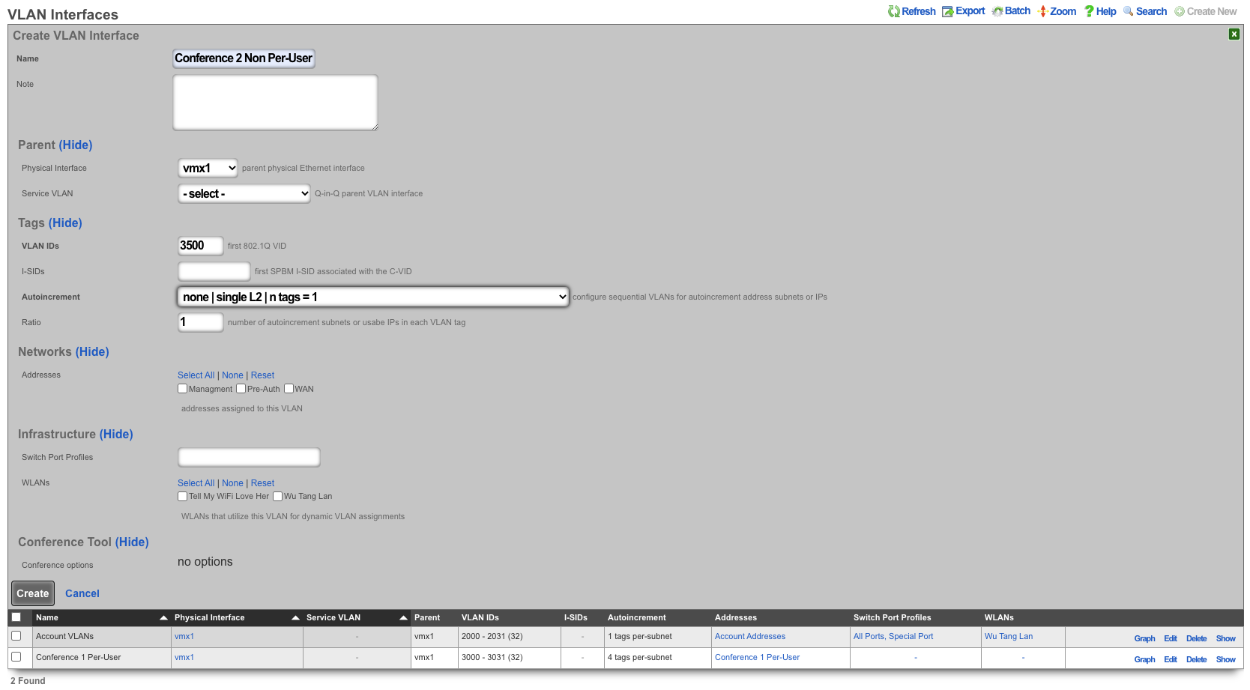
Next create a new Network Address. Give it a name, select the VLAN from the previous step in the VLAN field. Specify the IP address using CIDR notation in the IP field. In this example we are creating a single /24 network that will be on VLAN 3500 which was created in the previous step, so make sure Autoincrement is set to 1. When creating the networking, the operator should take care to create network address space that is large enough to contain enough addresses for the number of devices that are expected to connect to any given conference. For these addresses it is not necessary to check the Create DHCP Pool box, as the system will create the DHCP pool when the conference is active. For this example we will not select Create New for the IP Group and will manually create the IP group. Click Create.
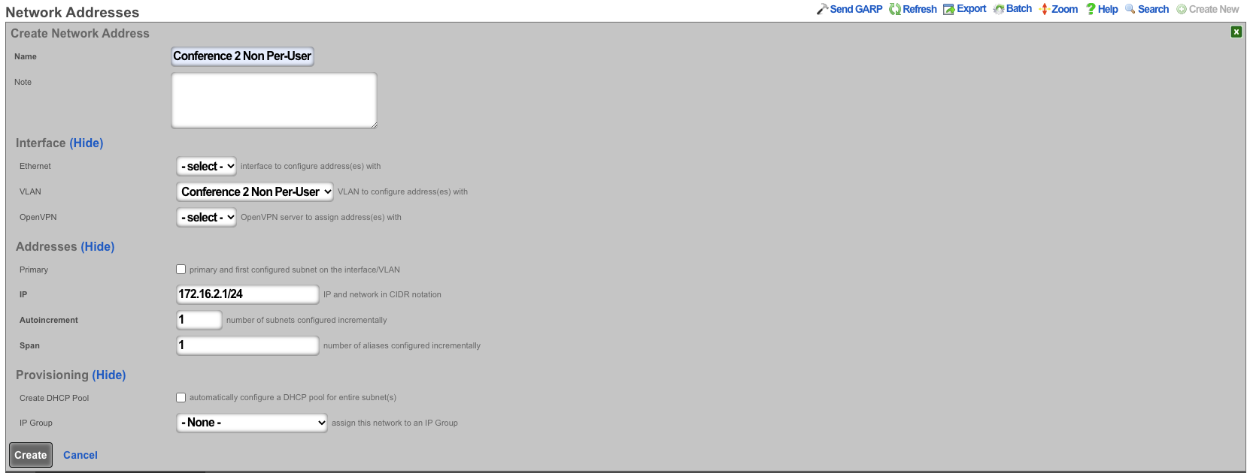 
3. IP Groups
Create IP groups for each Network address that was created. In the previous step one network was created with the create new IP group option selected and one was not. To manually create the IP group for the 2nd network in this example navigate to Identities::Groups and create a new IP Group. Give it a name, and select the Address in the Addresses field from the previous step. Leave everything else default and click create. Note a policy should not be selected when creating the IP Group as the system will create and assign a policy to the group as needed.
In the previous step one network was created with the create new IP group option selected and one was not. To manually create the IP group for the 2nd network in this example navigate to Identities::Groups and create a new IP Group. Give it a name, and select the Address in the Addresses field from the previous step. Leave everything else default and click create. Note a policy should not be selected when creating the IP Group as the system will create and assign a policy to the group as needed.
4. Conference Options
Create Conference Options. Navigate to Services::Conference Tool and create a new Conference Option. Give it a name, and select the admin roles that are allowed to access the conference tool. Select the VLANs that the Conference Tool has access to. Leave any other settings as the defaults and click Create.
- Create Conference Options
5. Location Areas
Create Location Areas and assign switch ports/AP's. For this step a location area should be created for each conference space and the switch ports and AP's that are located in that physical space should be added. Create a new Location Area, give it a name, and select the AP's in this space in the Conference APs field and any switch ports in the Conference Ports field. Click Create. Repeat for each area. Lastly edit the Conference Option created in the previous step and assign the Location Areas to the Conference Option, then save.
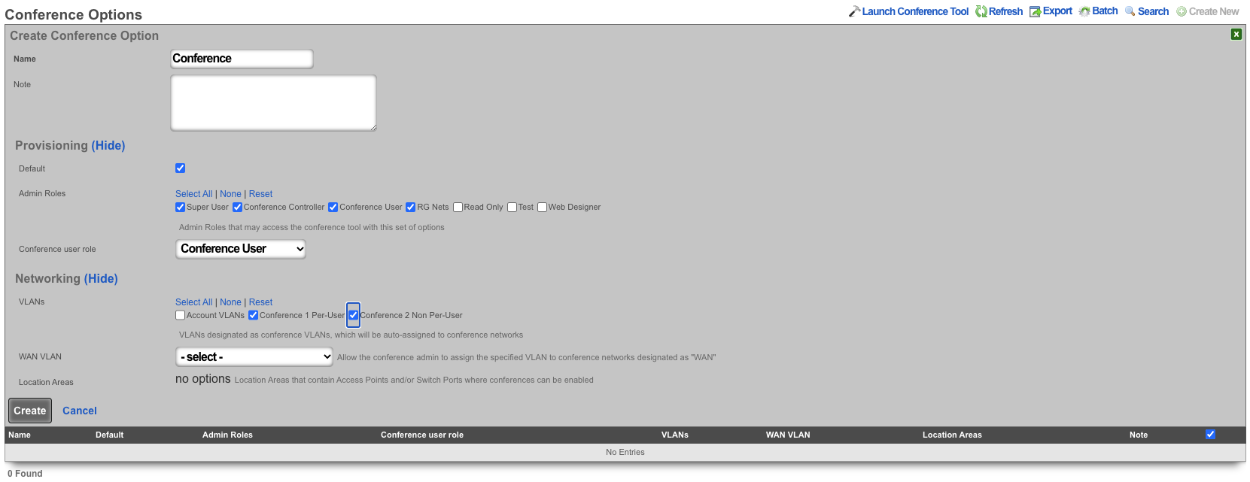
Create Location Areas and assign switch ports/APs
For this step a location area should be created for each conference space and the switch ports and APs that are located in that physical space should be added. Create a new Location Area, give it a name, and select the AP's in this space in the Conference APs field and any switch ports in the Conference Ports field. Click Create. Repeat for each area. Lastly edit the Conference Option created in the previous step and select the Location Areas that have been created.
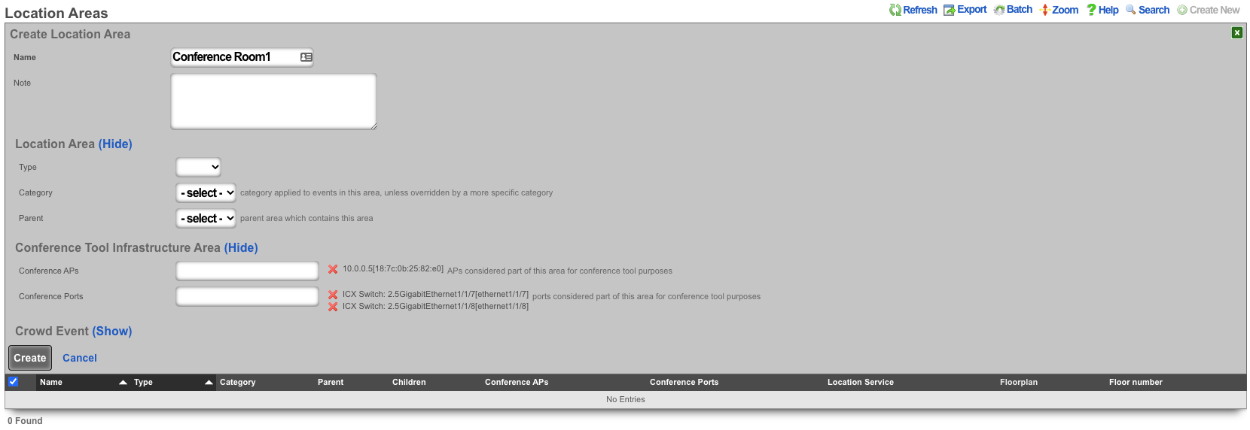
6. Operator Portal
Navigate to System::Portals and create a new Operator Portal. Give it an arbitrary name, and set the controller to any alphanumeric (underscores allowed) string that is not already used or reserved by the rXg. In this example, conference_tool is used. This will be part of the URL. Set the Template to Conference and Initial contents to Create directory structure only. Restart the webserver.
Launch Conference Tool Portal
The Conference Tool is now ready to be used after completing these steps. Navigate to System::Portal and click the Launch for the Conference tool Operator Portal.