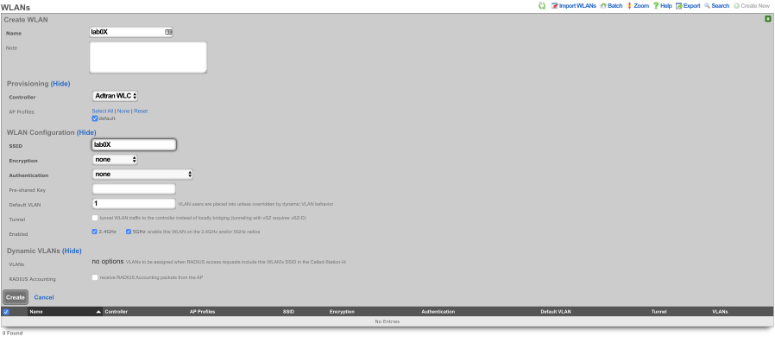Adtran vWLAN
Deploy vWLAN controller in VMware.
On windows machine navigate to ESXI host and download the ova file from the datastore. Storage-->Lab Files-->Browse Datastore. Download the vWLAN-X-X-X.ova file.
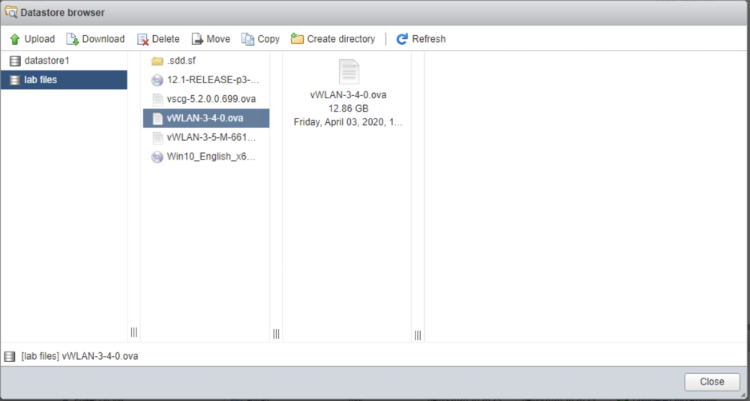
Create new virtual machine, select "Deploy a virtual machine from an OVF or OVA file".
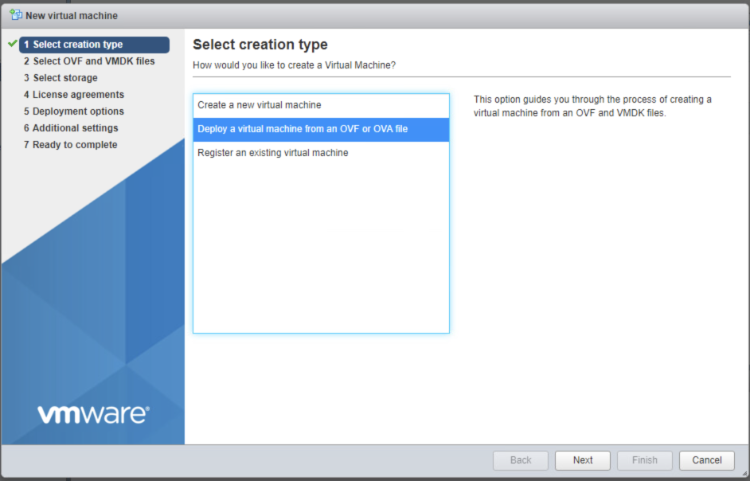
Give the vm a name, click on "Click to select files or drag/drop" and select the ova file, click next.
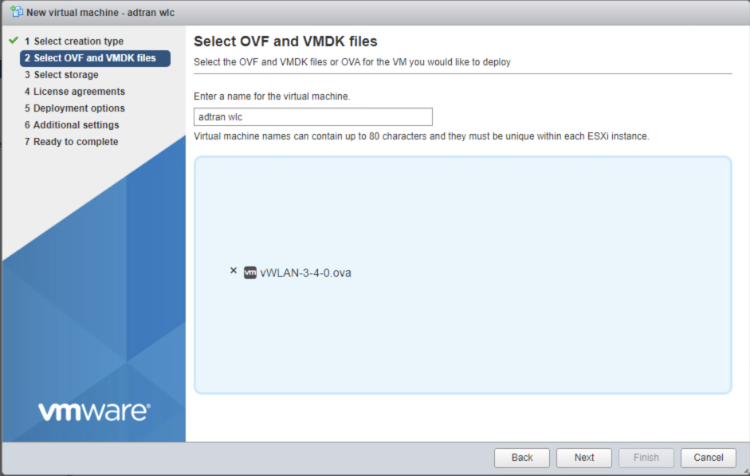
Select datastore1 (should be selected by default), click next.
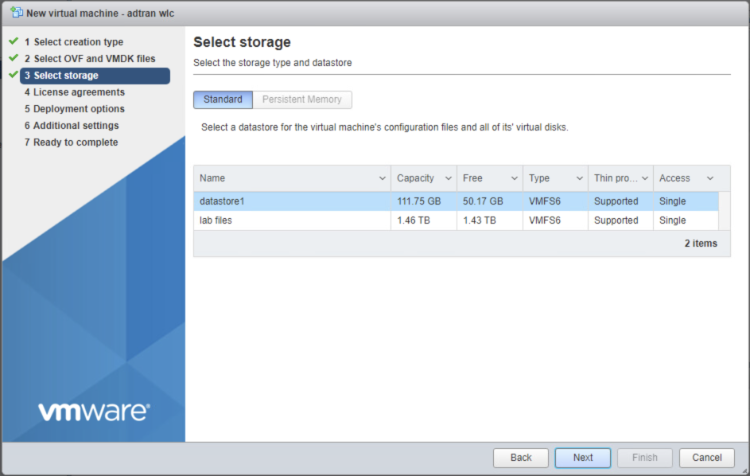
Deployment options network mappings: VM Network change to VM Lan Network, leave the reset default and click next.
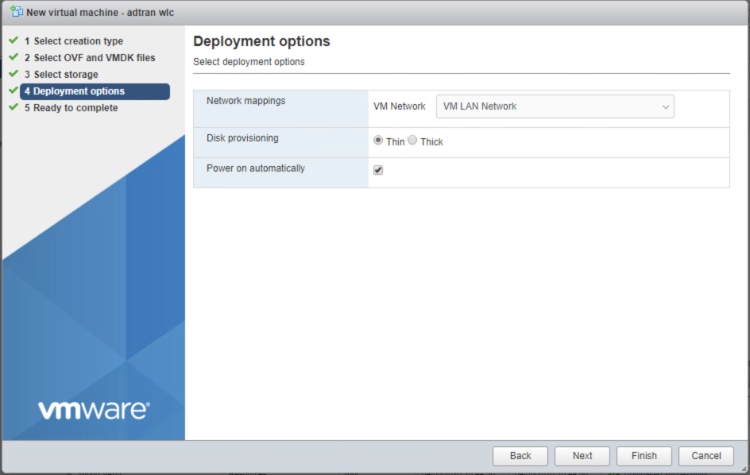
Click Finish, and wait for the VM to be deployed.
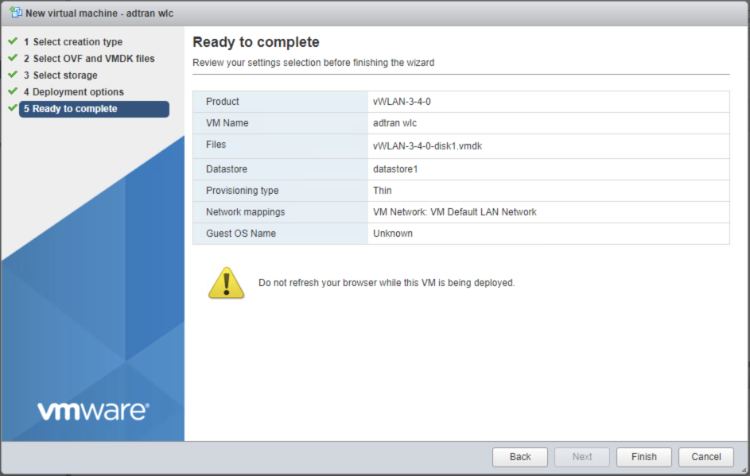

In ESXi click on the adtran wlc VM to get IP address it received via DHCP from the rXg.
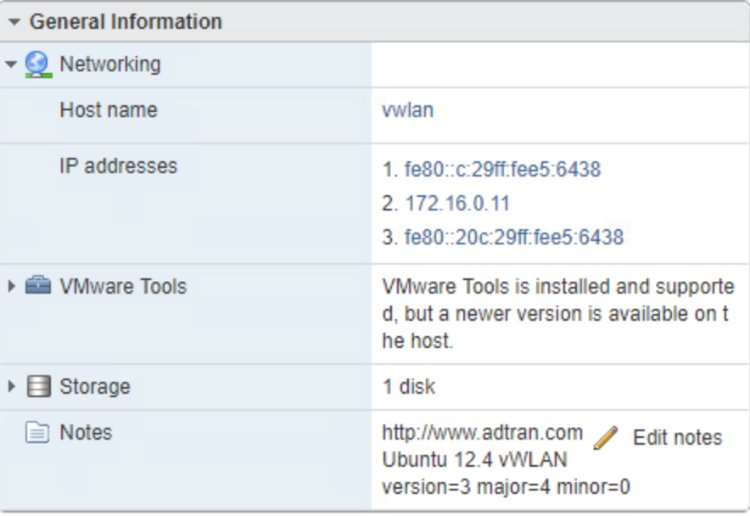
Access the vWLAN, use system on the mgmt lan, OR create virtual host for initial access remotely. Default username/password for Adtran WLC is [email protected]/blueblue. Set a static IP address to 172.16.0.5 by navigating to Configuration-->Network Interfaces-->Public. Uncheck DHCP and change the fields to the correct values, and click update network interface.
| Field | Value |
|---|---|
| Address | 172.16.0.5 |
| Netmask | 255.255.255.0 |
| Gateway | 172.168.0.1 |
| DNS 1 | 172.16.0.1 |
| DNS 2 | 8.8.8.8 |
| Hostname | vwlan |
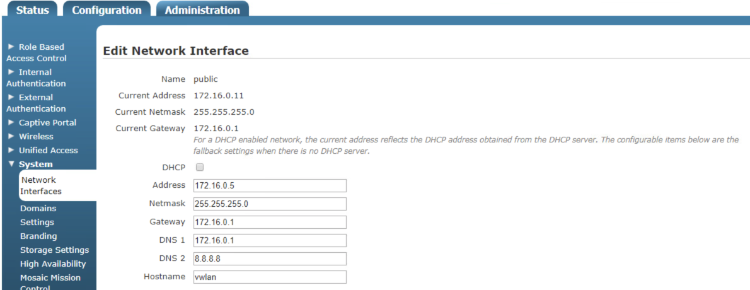
Changes will not take effect until you run the Platform Task in the wlc. Click on Platform Tasks in the upper right corner and run the "Must restart network" task by clicking on it.
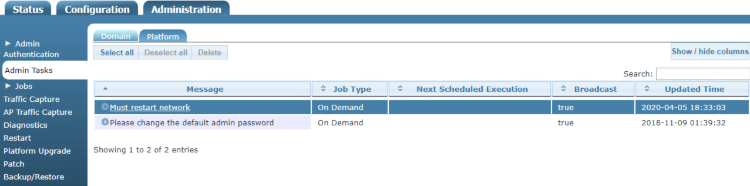
We will now upgrade the WLC navigate to Administration-->Platform Upgrade (Remember to use the new IP address that was configured in the previous step). Click Choose File and select the vWLAN-X-X-X-xxxxxx.img file, click "Run Task" and wait for it to complete.
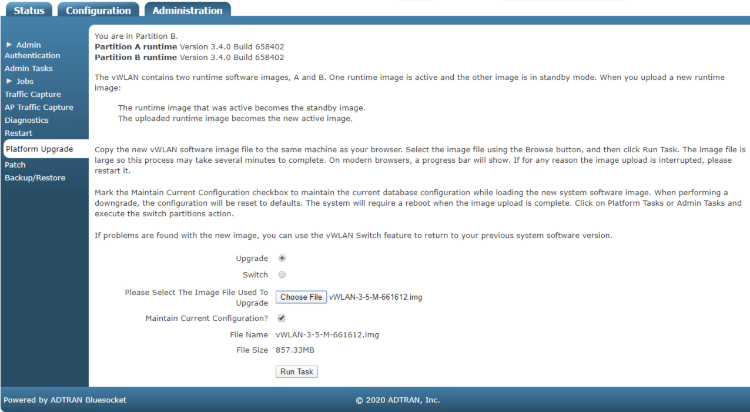
Click on Platform Tasks in the upper right corner and run any pending tasks. Apply license to AP by navigating to Configuration-->Wireless-->AP Licenses, click on Upload AP Licenses. Click choose file and select the txt file the license key is saved it, set Domain to default and click Upload licenses.
Create DNS entries for AP discovery in rXg
Create DNS entries so that the AP can find the vWLAN. In the rXg navigate to Services-->DNS and create a new DNS Zone. Name: .local Type: master Domain name: local Master hostname: rxg.local. Hostmaster email: hostmaster@local Click on create.
| Field | Value |
|---|---|
| Name | .local |
| Type | master |
| Domain name | local |
| Master hostname | rxg.local. |
| Hostmaster email | hostmaster@local |
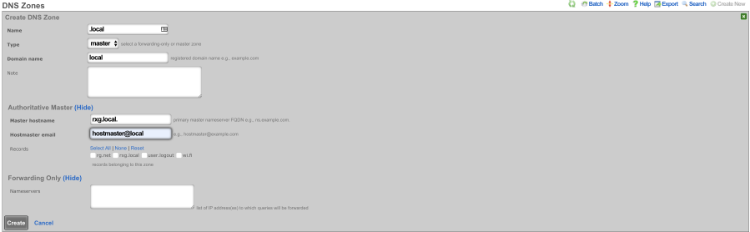
Create a new DNS record, Name: apdiscovery.local Type: A Host: apdiscovery remove dynamic data Data: 172.16.0.5 TTL 60 Zone: .local Click create.
| Field | Value |
|---|---|
| Name | apdiscovery.local |
| Type | A |
| Host | apdiscovery |
| Data | 172.16.0.5 |
| TTL | 60 |
| Zone | .local |
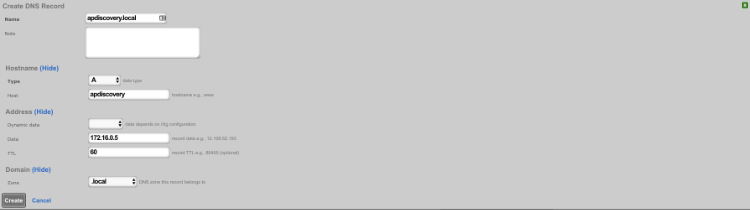
Add Adtran vWLAN controller as infrastructure device.
Add the vWLAN as infrastructure device. Navigate to Network-->Wireless and create a new WLAN Controller. Name: Adtran WLC Type: ADTRAN vWLAN Host: Ip address of vWLAN change username/password accept defaults click create.
| Field | Value |
|---|---|
| Name | Adtran vWLAN |
| Type | ADTRAN vWLAN |
| Host | IP address of vWLAN |
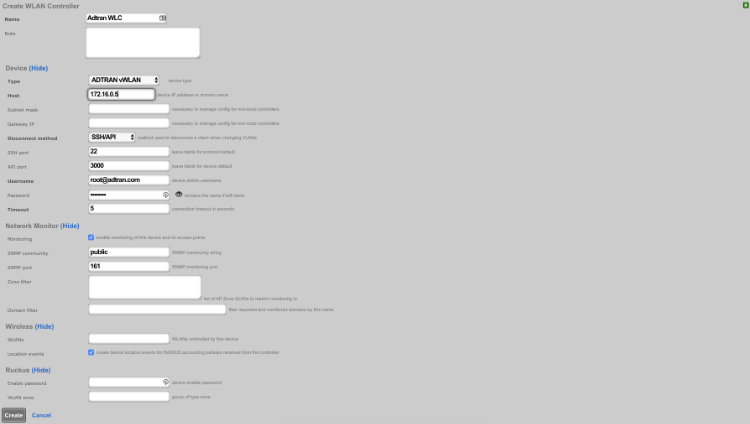
Reload page and click "Sync not enabled"

Click enable config sync
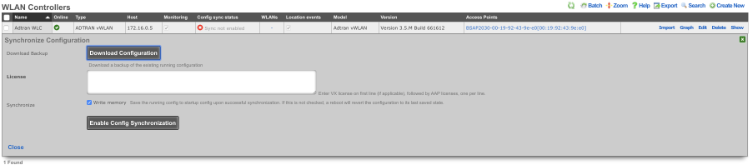
Create WLAN.
Navigate to Network-->Wireless and create new WLAN. Fill out the name with your lab number, select the Adtran controller, fill out SSID, and click create.
| Field | Value |
|---|---|
| Name | lab0X |
| Controller | ADTRAN vWLAN |
| SSID | lab0X |
| Encryption | none |
| Authentication | none |