Admins
The rXg administrative console implements all five tenets of a trustworthy system. Three of the five tenets (authentication, authorization and non-repudiation) are controlled on this view.
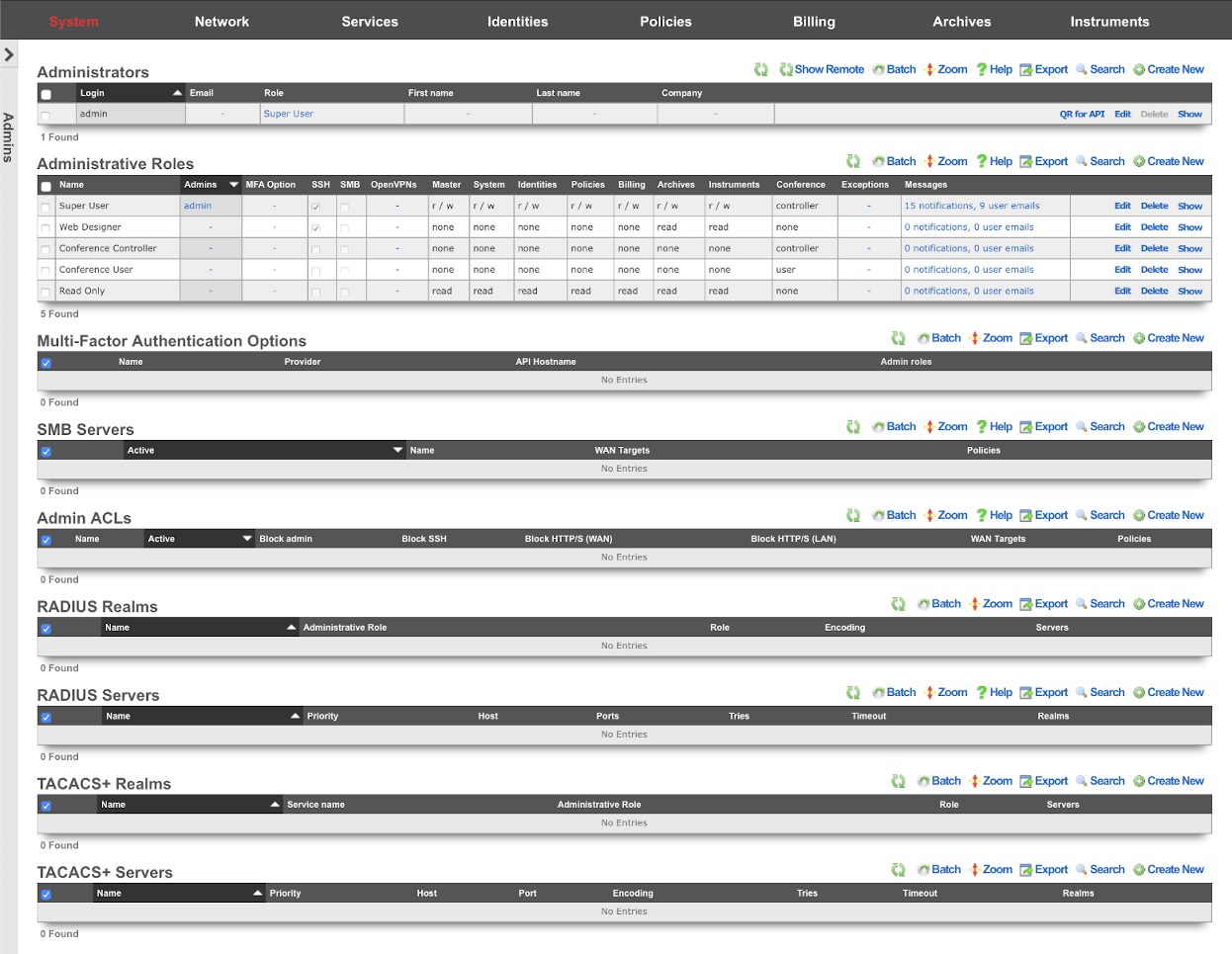
L3 authentication is enabled through the admin ACLs scaffold. By default, no active records are present in the Admin ACLs scaffold. In this default configuration, all devices may access the web administrative console. When an active Admin ACL record is present, the web administrative console may only be accessed by devices specified in the record.
L5-L7 authentication and non-repudiation are enabled through the Administrators scaffold. Each person that is involved with the administration of the rXg must have an independent record in the Administrators scaffold. Using strong login and password credentials enforces authentication. Enforcing administrative protocol to maintain distinct records for each administrator, prohibiting shared role accounts, and prohibiting revelation of credentials between administrators ensures non-repudiation.
Authorization is enabled through the Administrative Roles scaffold. Each administrator belongs to a role, and each role is granted a specific level of access to a subsystem of the rXg administrative console. As with any secure communication mechanism, adherence to proper protocol is of paramount concern to maintaining security. In order to ensure trust, there is no substitute or alternative to creating an individual administrative account for each administrator and using the Administrative Roles scaffold to apply an appropriate policy.
The remaining tenets of information security (confidentiality and integrity) are ensured by the use of SSL to protect communication between the administrator and the rXg. The configuration of the SSL subsystem is on a different view.
Access
The rXg web administrative console supports two access work flows: browser-based access and API-based access. Browser-based access is intended for human consumption and utilizes the login and password credentials configured when the administrator record is created. API-based access utilizes an rXg generated API key and is intended for computer consumption.
Browser-based Access for Human Consumption
Browser-based access is initiated when the operator wishes to access the web administrative console through a web browser to configure and instrument the rXg. To accomplish this, the operator uses a web browser to open the location https://rxg.dns.entry/admin/. If admin ACLs are in place, the device running the web browser must be listed in order to gain access to the admin login page. Credentials (as defined in the Administrators scaffold) must be specified to continue.
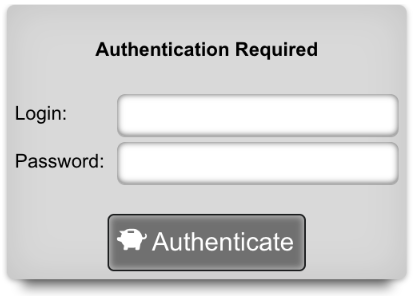
Once credentials are supplied, the web browser is automatically redirected to the Instruments dashboard. The operator may then use the web browser to access the administrative console according to the access restrictions defined by the administrative role that is associated with the administrator.
API-based Access for Computer Consumption
The rXg also supports direct API access to the console web application via HTTP. When an administrator record is created, the API key field is automatically populated with a random string. The operator must pass the generated value of the API key field, as a CGI parameter named api_key, to the console web applications controllers and actions.
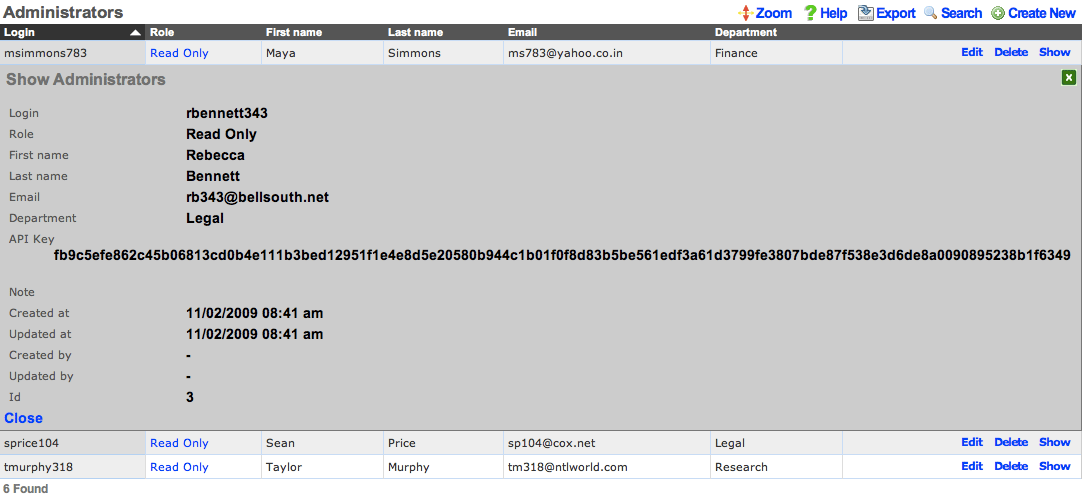
One common use for API-based access is to perform automated backups from a third-party server or workstation. For example, an administrative workstation or server could be configured to periodically run the following command:
curl -O http://rxg.dns.entry/admin/menu/download_backup?api_key=fb9c5e...f6349
API-based access enables the operator to integrate simply with a broad spectrum of possibilities through standard HTTP. Nearly any task that is accomplished via browser-based access with a human present may be automated via API-based access. Some simple tasks are executed by hitting specialized actions with an HTTP GET such as the backup example described above. Most other tasks are executed through the RESTful API.
It is highly recommended that operators create specific accounts for API-based access rather than sharing an account between a human operator and computer automation. This enables the operator to quickly and easily discern between automated and manual requests through the admin log as well as helps keep the system more secure.

Administrators
The Administrators scaffold enables creation, modification, and deletion of accounts for administrators of the rXg.
To ensure authentication and non-repudiation of operator actions, each rXg administrator must have their own individual account protected by a set of strong credentials. Shared accounts and role accounts must be avoided as they represent a breach in security protocol.
The login and password fields are the credentials that identify an individual administrator. No administrators should be aware of the credentials of any other administrator. When creating a new administrator, the password must be entered twice for confirmation.
The service account checkbox, if selected, creates an admin that is used only to generate an API key and does not allow the service account to have access to the admin GUI.
The email field is used as the destination email address for system-generated email notifications. The selection of email notifications that the administrator will receive is governed by the notifications chosen in the administrative role that the administrator is associated with.
The role field defines an authorization policy for this administrator. The permissions for the roles in the list are defined by the Administrative Roles scaffold.
The first name , last name , and department fields are informational fields. They are only used in the Administrators scaffold to identify the administrator.
The public SSH key field is an optional field that the administrator uses to specify the credentials for secure FTP (SFTP) and command-line secure shell (SSH) access to the rXg. To enable SFTP/SSH access to the rXg, the administrator must generate a key pair using an SSH client and place the public key into the field. The key must be at least 4096-bit RSA or stronger. In addition, the administrator must be in an administrative role that has SSH access enabled.
Password authentication through SSH is not supported. Numerous resources are available for those that are unfamiliar withSSH public key authentication. In addition, a good book that covers this subject is SSH, The Secure Shell: The Definitive Guide (ISBN 0596008953) by Daniel J. Barrett, Richard E. Silverman and Robert G. Byrnes.
The API Key is an automatically generated string that is populated when an administrator record is created. The API key may be used by the operator to script operations by supplying the value as a CGI parameter named api_key to the administrative console web application. The value is determined by the rXg and is not editable through the create and edit actions.
The note field is a place for the administrator to enter a comment. This field is purely informational and has no bearing on the configuration settings.

Administrative Roles
The Administrative Roles scaffold enables creation, modification and deletion of authorization policies that govern authenticated administrators within the rXg administrative console.
The name field is an arbitrary string descriptor used only for administrative identification. Choose a name that reflects the purpose of the record. This field has no bearing on the configuration or settings determined by this scaffold.
The note field is a place for the administrator to enter a comment. This field is purely informational and has no bearing on the configuration settings.
The SSH checkbox authorizes secure FTP (SFTP) and command-line secure shell (SSH) access to the rXg. Valid public SSH keys must be present in the accounts of administrators for which SFTP/SSH access is desired.
The SMB checkbox authorizes Samba access to the rXg. Must be accompanied by an active SMB Server which contains to the policy or WAN targets which will be accessing the SMB Server.
The API checkbox authorizes access to the rXg admin web interface when providing a member Admin's API Key as the api_key_query parameter or the _apikey HTTP header.
The MFA Option specifies a Multi-Factor Authentication configuration to use for members of this Admin Role. When enabled, Admins must perform MFA when logging into the Admin console. Multi-Factor Authentication is configured in the Multi-Factor Authentication scaffold on this dashboard.
The MFA for SSH checkbox enables Multi-Factor Authentication for this role when logging in via SSH. Admins may perform public key authentication OR password + MFA authentication to access the SSH server. Fallback behavior in the event that the MFA provider is unreachable or has an invalid configuration is controlled within the associated Multi-Factor Authentication scaffold.
Each of the permission sets can be configured to be readwrite , readonly , or none. The readwrite setting allows full access. The readonly setting only allows administrators to view configuration for the section and disallows updates. The none setting does not allow any access to the section.
The master permission authorizes control over global hardware-specific configuration options. Licensing, SSL, configuration backup, and restore are governed by this permission.
The system permission authorizes control over core services and network configuration. Device options, IP addresses, routing, DNS, DHCP, and other configuration options that affect the rXg software as a whole are governed by this permission.
The identities permission authorizes control over configuration and options that affect the authentication of end-users. Management of end-user accounts, groups, definitions and applications are governed by this permission.
The policies permission authorizes control over configuration options that affect the end-user control and communication mechanisms. Configuration of the end-user experience via traffic shaping, HTML payload rewriting, content and packet filtering, etc. is governed by this permission.
The billing permission authorizes control over configuration options and log retrieval for the rXg accounting mechanisms. Management of access and usage plans, download quotas, recurring billing, and other accounting related activities are governed by this permission.
The instruments permission authorizes control over the viewing, manipulating, and downloading of real-time and archival data. Graphing, logs, and all other end-user cognizance mechanisms of the rXg are governed by this permission.
The various options in the notifications section determine which of the automatically generated emails the administrators who are a member of this administrative role receive. The rXg emails correspond to the custom messages configured via the email view of the Services menu.
The rXg emails are primarily used for event-driven notifications. For example, an administrative role for billing support personnel would want to receive failed transaction notifications. Similarly, an administrative role for network engineering would want to receive notifications for event triggers.
The Location Areas field is used to correlate this Admin Roles with that have APs with associated clients whose transactions will be discoverable for this Admin Role, so that Admins within this Admin Role may choose to approve those transactions.

Multi-Factor Authentication
The rXg supports verifying an administrator's identity by initiating Multi-Factor Authentication through a third-party provider. The Multi-Factor Authentication scaffold configures the rXg for multi-Factor Authentication.
The name field is an arbitrary string descriptor used only for administrative identification. Choose a name that reflects the purpose of the record. This field has no bearing on the configuration or settings determined by this scaffold.
The provider dropdown specifies the third-party MFA mechanism to be used for confirming administrator's identity.
The integration key , secret key , and API hostname fields should be completed using information from an application created within the provider's control panel.
The fallback mode determines the behavior that should be used when primary login is initiated, but the provider's service is unreachable or misconfigured. Completing Multi-Factor Authentication from the Admin UI requires that the administrator's device have Internet access, and in the case of SSH access, requires that the rXg have Internet access. If the rXg does not have Internet access, the fallback mode will be used to determine the login behavior.
When configured to allow access , errors with the configuration file or connection to the Duo service will allow SSH login without Multi-Factor Authentication.
When configured to prevent access , errors with the configuration file or connection to the Duo service will deny SSH access. This option is more secure but may result in you being locked out of SSH access to the system, and should be used with caution.
The admin roles selection determines which roles will trigger Multi-Factor Authentication after completing primary authentication.
Multi-Factor Authentication may be enabled for SSH access by enabling the MFA for SSH checkbox when editing an individual admin role. When MFA is used with SSH, the administrator may continue using a public key, if configured, but will fall back to username and password authentication with a Multi-Factor Authentication prompt before completion.
Duo Multi-Factor Authentication
In order to set up Duo Multi-Factor Authentication with the rXg, you will need to login to your Duo account, or create a new account at https://duo.com/

Once you are logged into the admin panel (https://admin.duosecurity.com/), you will need create a new Application to protect, and retrieve your integration key, secret key, and API hostname to be entered into the corresponding fields in the rXg.
To do so, click on the applications link on the Duo Dashboard, and then on "Protect an Application".
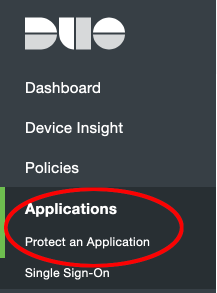
Next, search for the term "SDK" and click the protect button for the web SDK Application.
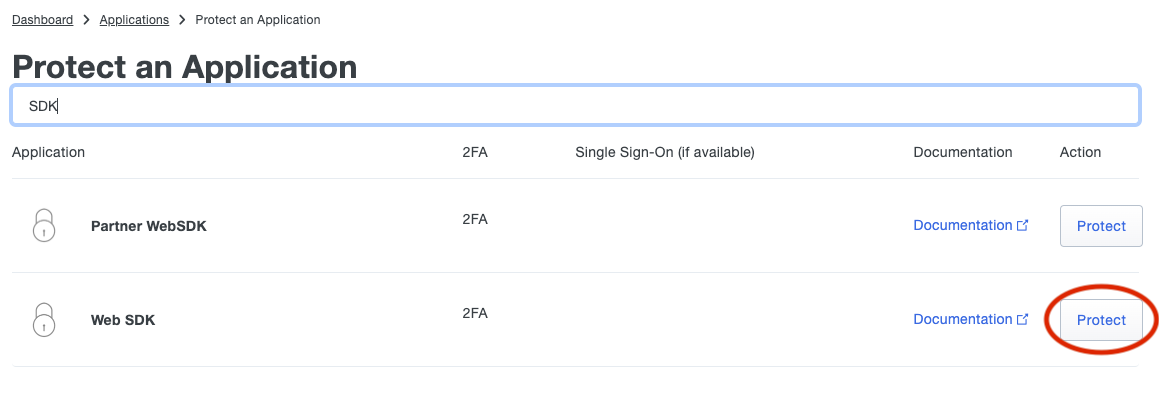
Copy the fields in the application details to the appropriate fields in the rXg
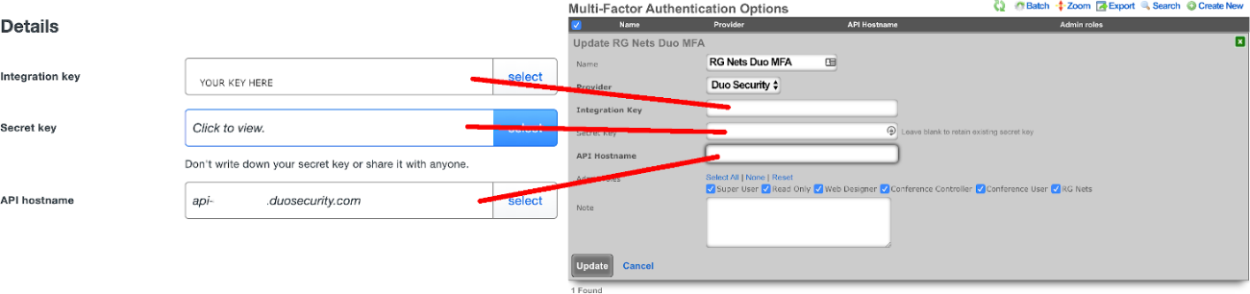
Select the admin roles for which Multi-Factor Authentication should be enforced.
Multi-Factor Authentication may optionally be applied to SSH access. If MFA for SSH is enabled in the admin role, the admin may log into the rXg via SSH by providing a public key OR providing a valid username and password combination. When providing a username and password, a push notification will be sent to the mobile device, or the admin may register by visiting a generated URL (if the Duo application policy allows it).
To configure Duo for SSH navigate to System::Admins and edit the administrative role for which you would like to enable MFA for SSH.
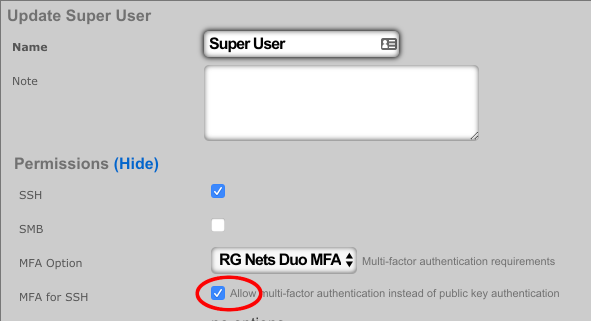

Single Sign-On Strategies
The Single Sign-On scaffold enables use of a centralized identity management store for administrative accounts of the rXg.
The name field is an arbitrary string descriptor used only for administrative identification. Choose a name that reflects the purpose of the record. This field has no bearing on the configuration or settings determined by this scaffold.
The note field is a place for the administrator to enter a comment. This field is purely informational and has no bearing on the configuration settings.
The role attribute field tells the rXg what user attribute to observe for an admin role assignment. An attribute value received which matches the name of an admin role will apply that admin role to the user.
The admin role dropdown enables the operator to select a fallback admin role. If the role attribute value is blank, or cannot be interpreted, the fallback role is used.
The provider dropdown selects the type of SSO application
The ID and key fields are used to authenticate to a specific application.
The scope field overrides default permissions requested by the app. Entries in the scope field may require an app review.
The alternate redirect hostname enables the operator to override the redirect URL to utilize a different FQDN than is configured on the rXg. This requires a DNS record pointing to the node and should fall under an existing wildcard certificate.
The button text field allows the operator to override the default text displayed within the button on the administrative portal login screen.
The IdP metadata URL (Identity Provider) can be used to import the SSO URL and certificate fingerprint of the remote identity provider. If the IdP provides this URL, the rXg will try to import the remaining fields.
The IdP SSO URL is provided by the identity provider as the URL to redirect logon requests to.
The IdP SLO URL is optionally provided by the identity provider as a URL to redirect log-off requests to.
The IdP cert fingerprint enables the operator to provide a SHA1 fingerprint of the identity providers certificate, for validation. Leaving this field blank disables certificate validation.
The SP EntityID (Service Provider) field enables an operator to override the default EntityID of the rXg. The default value is the active FQDN defined under System::Options::Device Options.

SMB Servers
The SMB Servers scaffold configures the rXg integrated SMB file sharing server. The rXg exposes several aspects of the onboard filesystem as SMB shares including, but not limited to, the portals, logs, backups, and TFTP datastores.
The rXg SMB share is accessible via the UNC \ip.address.of.rxg\datastore. For example, if the rXg IP address is 192.168.5.1 and the operator desires to modify the captive portal, the appropriate UNC is \192.168.5.1\portals. Datastores are appropriately flagged as read-only or read-write depending on their nature. For example, logs and backups are read-only whereas the portals and TFTP datastores are writable. The following named shares are available: admin login - the admin's home directory; "backups" - routine backups (read only); "logs" - raw log files (read only); "portals" - custom portals (read/write); "tftp" - TFTP boot directory (read/write);
The active field enables an option set. Exactly one option set may be active at any time. Enabling a particular option set will automatically disable another existing active option set.
The name field is an arbitrary string descriptor used only for administrative identification. Choose a name that reflects the purpose of the record. This field has no bearing on the configuration or settings determined by this scaffold.
IP layer access control to the SMB file sharing mechanism is controlled by the policy and WAN target fields. LAN access to the SMB shares must be initiated from an IP address that is a member of a group listed in the policy linked to the SMB server. WAN access must be initiated from an IP address that is listed in a linked WAN target.
User layer access control is configured via the administrator accounts configured on the system. The operator must supply a valid administrator account login and password that is linked to an administrative role with SMB enabled in order to access the SMB file shares.

Admin ACLs
The Admin ACLs scaffold enables operators to configure L3 access restrictions to the web administrative console. Since L3 ACLs take effect before L5-L7 credentials may be presented, the Admin ACLs are typically used to restrict access to the web admin console to a set of known devices. This helps thwart dictionary attacks against the L5-L7 authentication mechanism of the web administrative console.
The active field enables an option set. Exactly one option set may be active at any time. Enabling a particular option set will automatically disable another existing active option set.
The name field is an arbitrary string descriptor used only for administrative identification. Choose a name that reflects the purpose of the record. This field has no bearing on the configuration or settings determined by this scaffold.
The WAN targets and policies fields specify which sets of hosts should be allowed access to the web administrative console. By default, all devices are allowed access to the web administrative console. When an active record in the web admin console ACLs exists, then access to the web administrative console is restricted on L3 to the specified hosts.
It is extremely important to be careful when creating a web admin console ACL. Incorrect data entry may disable administrative access and may be unrecoverable. Once an admin ACL is active, the operator must specifically list hosts to be granted access on the WAN by creating WAN targets and enabling the appropriate check boxes. Hosts on the LAN may be granted access by placing the hosts into a group and then linking them into a policy selected here.

RADIUS Realms
The name field is an arbitrary string descriptor used only for administrative identification. Choose a name that reflects the purpose of the record. This field has no bearing on the configuration or settings determined by this scaffold.
The read role from class field allows you to override the selected default Administrative Role.
The administrative role drop down box allows you to specify the default administrative role for admins tied to the Radius Realm. For example, if an admin logs in and the read role from class box is unchecked, all admins will be tied to the role specified here; if read role from class is checked but the role doesn't match, the role specified in administrative role will be applied.
The encoding drop down lets the operator specify between PAP , CHAP , and MSCHAP.
The servers field allows you to specify the Radius Realm Servers the realm(s) authenticates against.
Using the Request Attribute settings, the operator can specify which attributes will be sent to the Radius Server.
Send NAS-IP-Address attribute indicates the identifying IP Address of the NAS which is requesting authentication of the user. This can be set to use Uplink IP of the rXg, or it can be specified using the NAS-IP-Address field.
The operator can Send Called-Station-ID , this can be set to use the uplink MAC or the operator can specify using the Called-Station-Id field.
The operator can send a NAS-Identifier. If the use domain name box is checked it will send the active Device Option's domain name as NAS-Identifier , or the operator can manually set a static NAS-Identifier using the NAS-Identifier field.
The operator can send the NAS-Port. If Use client VLAN is checked, the VLAN tag of the client will be sent as NAS-Port, or 1 if untagged. The NAS-Port field will manually set static NAS-Port.
When Send NAS-Port-Type is checked, the operator can specify the type by using the NAS-Port-Type dropdown and selecting from the list.
When Send requesting node IP is checked, requesting node IP attribute can be selected from the drop-down box.
When Send requesting node MAC is checked, the requesting node MAC attribute will be sent and can be selected from the drop down box.

RADIUS Servers
The name field is an arbitrary string descriptor used only for administrative identification. Choose a name that reflects the purpose of the record. This field has no bearing on the configuration or settings determined by this scaffold.
The priority field dictates the order servers are tried, where highest is first.
The host field is the RADIUS service IP address or domain name.
The secret field is the RADIUS shared secret.
The port field is the RADIUS service port (Default 1812).
The accounting port field is the RADIUS Accounting service port (Default 1813).
The tries field is the number of failed tries before moving on to the next least priority server.
The timeout field is the number of seconds per try to wait for a response from the server.
The realms field lets the operator select which Realms will be tied to the RADIUS Server.

TACACS+ is a security application that provides centralized validation of users attempting to gain access to a router or network access server. TACACS+ services are maintained in a database on a TACACS+ daemon running, typically, on a UNIX or Windows NT workstation. You must have access to and must configure a TACACS+ server before the configured TACACS+ features on your network access server are available.
TACACS+ Realms
The name field is an arbitrary string descriptor used only for administrative identification. Choose a name that reflects the purpose of the record. This field has no bearing on the configuration or settings determined by this scaffold.
The service name field is used to specify the custom TACACS+ service name.
The role attribute field is used to specify the custom TACACS+ authorization attribute to map to an administravite role name.
The administravite role drop down box allows the operator to specify the fallback role when the server does not provide the name of an existing role.
The operator can specify the TACACS+ servers to use the TACACS+ Realm by selecting servers in the servers field.

TACACS+ Servers
The name field is an arbitrary string descriptor used only for administrative identification. Choose a name that reflects the purpose of the record. This field has no bearing on the configuration or settings determined by this scaffold.
The priority field dictates the order servers are tried, where highest is first.
The host field is the TACACS+ service IP address or domain name.
The port field is the TACACS+ service port (Default 49).
The encoding drop down lets the operator specify between PAP, CHAP, and MSCHAP.
The secret field is the TACACS+ shared secret.
The tries field is the number of failed tries before moving on to the next least priority server.
The timeout field is the number of seconds per try to wait for a response from the server.
The realms field lets the operator select which Realms will be tied to the TACACS+ Server.