Ruckus Switch
Navigate to Network::Wired
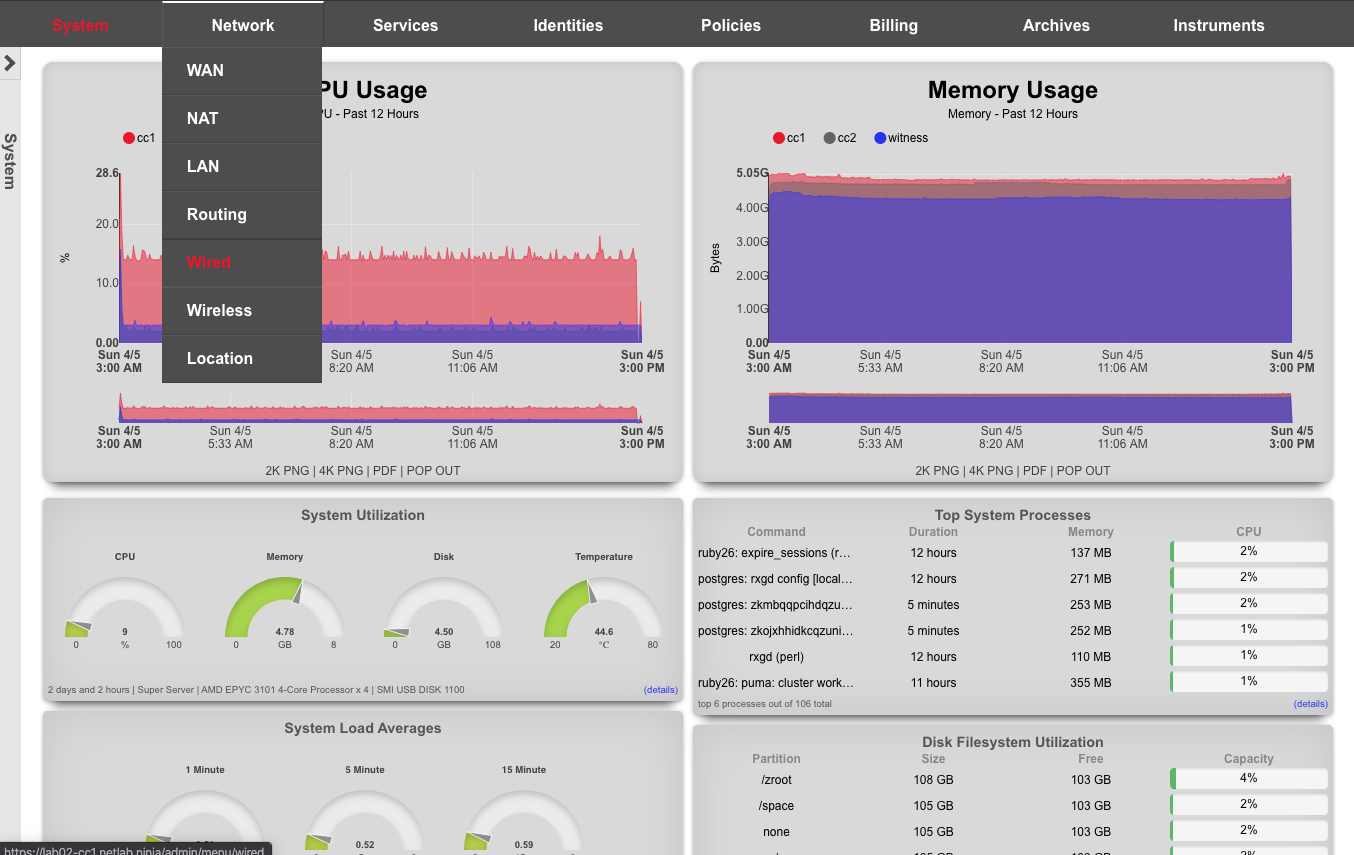
Create New Switch
Click on Create New in the switches scaffold. Use the table below, substituting your lab number for 01
| Field | Value |
|---|---|
| Name | lab01-switch |
| Type | RUCKUS ICX |
| Host | 172.16.0.4 |
| Subnet Mask | 255.255.255.0 |
| Gateway IP | 172.16.0.1 |
| Username | super |
| Password | lab01admin! |
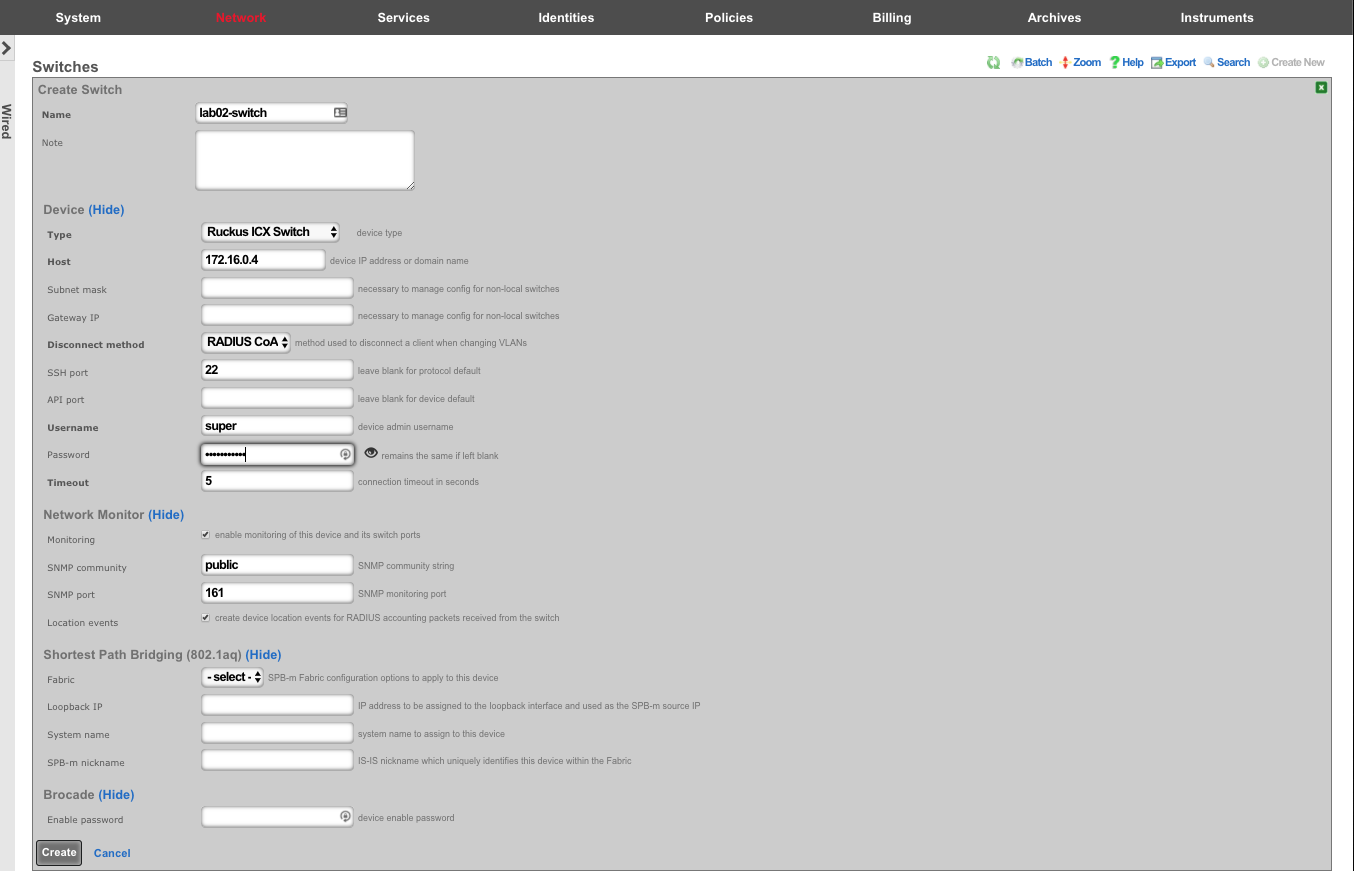
Bootstrap Switch Config
A new record will appear in the switches scaffold. The switch is currently offline. Click on Sync not enabled to generate a bootstrap configuration.
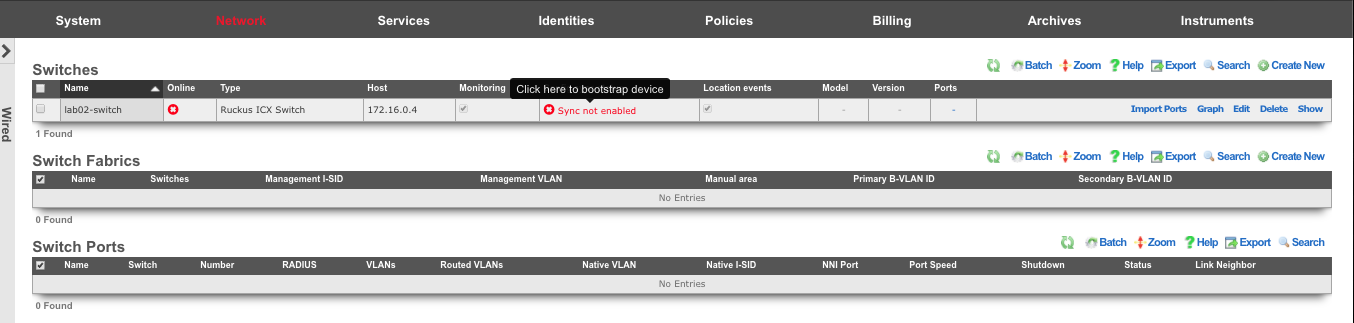
Enter the current device password, and click on Download Bootstrap Configuration
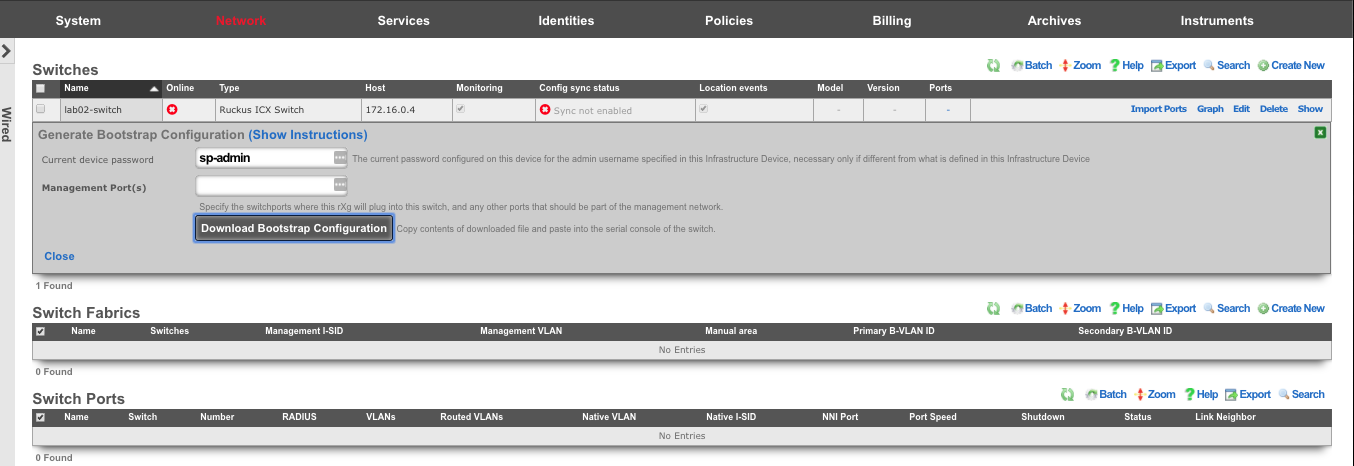
A plaintext file will be downloaded that should resemble:
! PHASE 1 - Increase max VLANs (requires a reboot)
enable
config terminal
system-max vlan 4095
write mem
exit
reload
y
! PHASE 2 (after reboot) - Configure remaining settings
enable
config terminal
skip-page-display
crypto key generate rsa modulus 2048
ip ssh key-exchange-method dh-group14-sha1
aaa authentication web-server default local
aaa authentication login default local
aaa authentication dot1x default radius
lldp run
snmp-server community public ro
username super password lab01admin!
aaa authentication login default local
vlan 1
ip address 172.16.0.4 255.255.255.0
management-vlan
default-gateway 172.16.0.1 1
exit
ntp
server 172.16.0.1
exit
write mem
SSH or console into the switch (switch will get DHCP by default). Type the commands from Phase 1 in, one at a time. The switch will reboot. Once it reboots, SSH in again, and copy/paste all of Phase 2.
Enable Config Sync
The switch should now show as "Online" in the switches scaffold. Although the switch is bootstrapped, click on Sync not enabled to start the sync process.
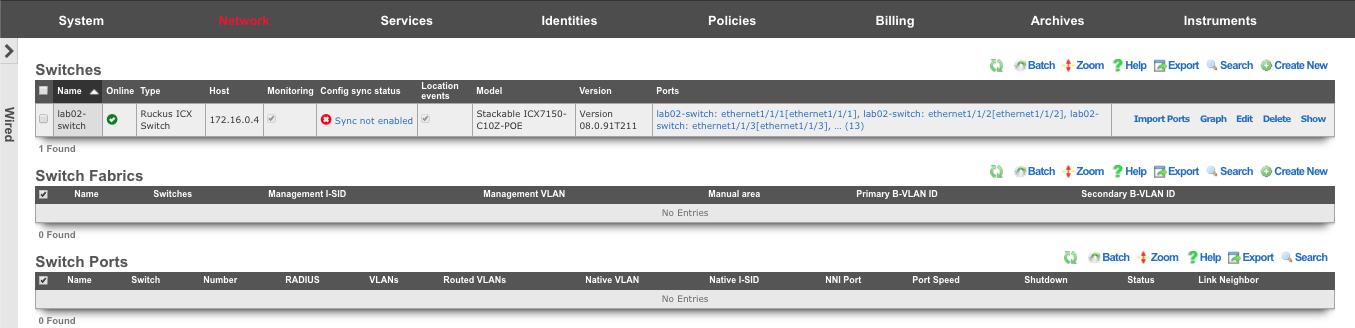
Click on Generate Diff to Enable Sync
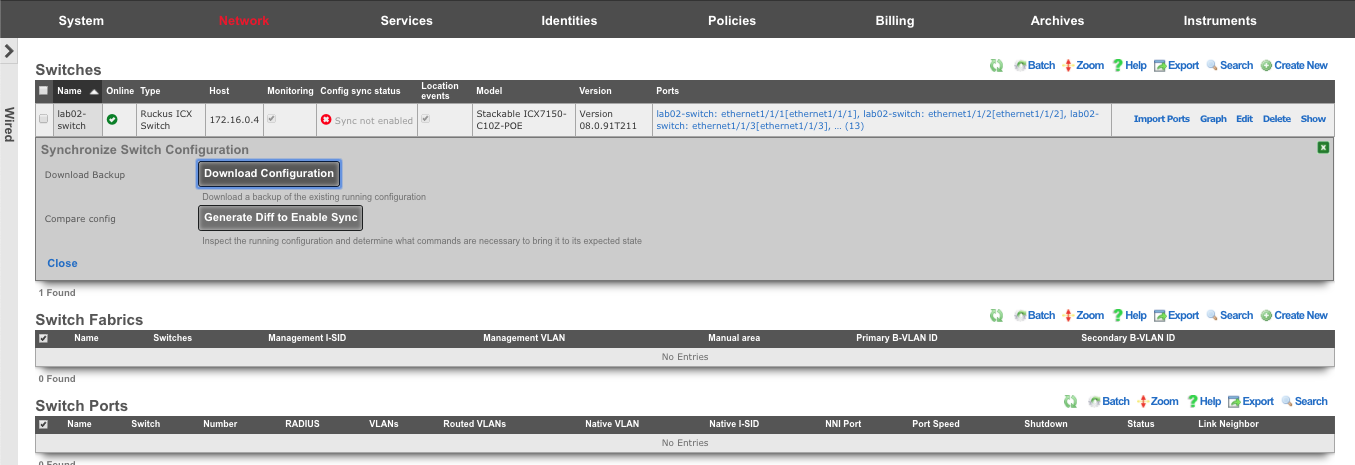
The remaining configuration to synchronize the switch is displayed. Click Enable Config Synchronization
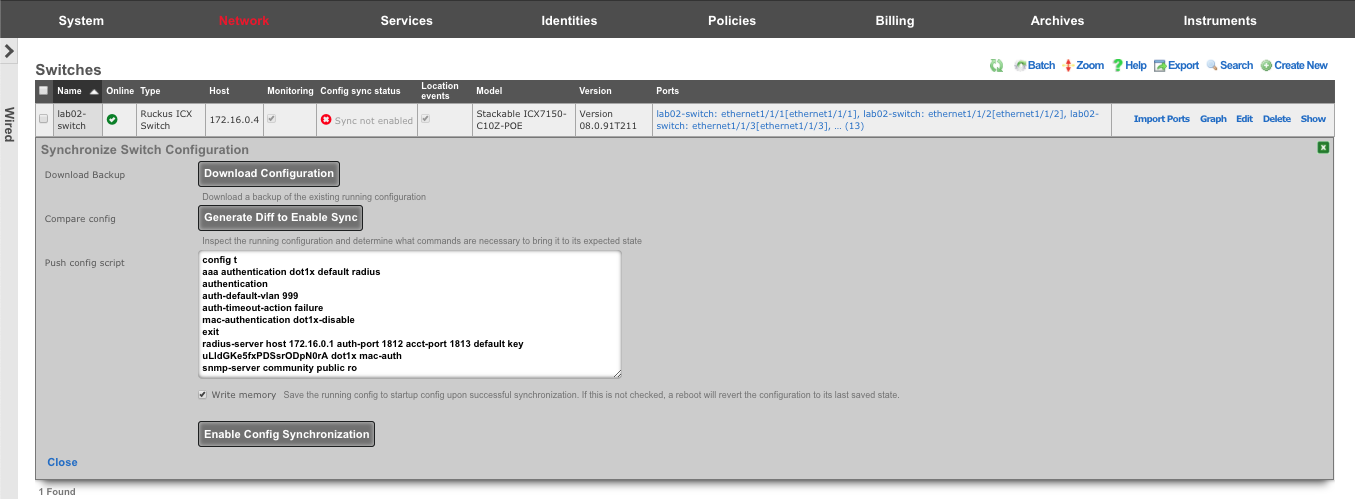
Click OK at the warning prompt
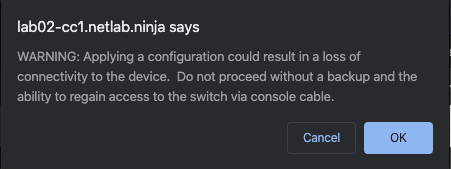
Results will be displayed showing "Configuration is now in sync. Running config saved to startup.
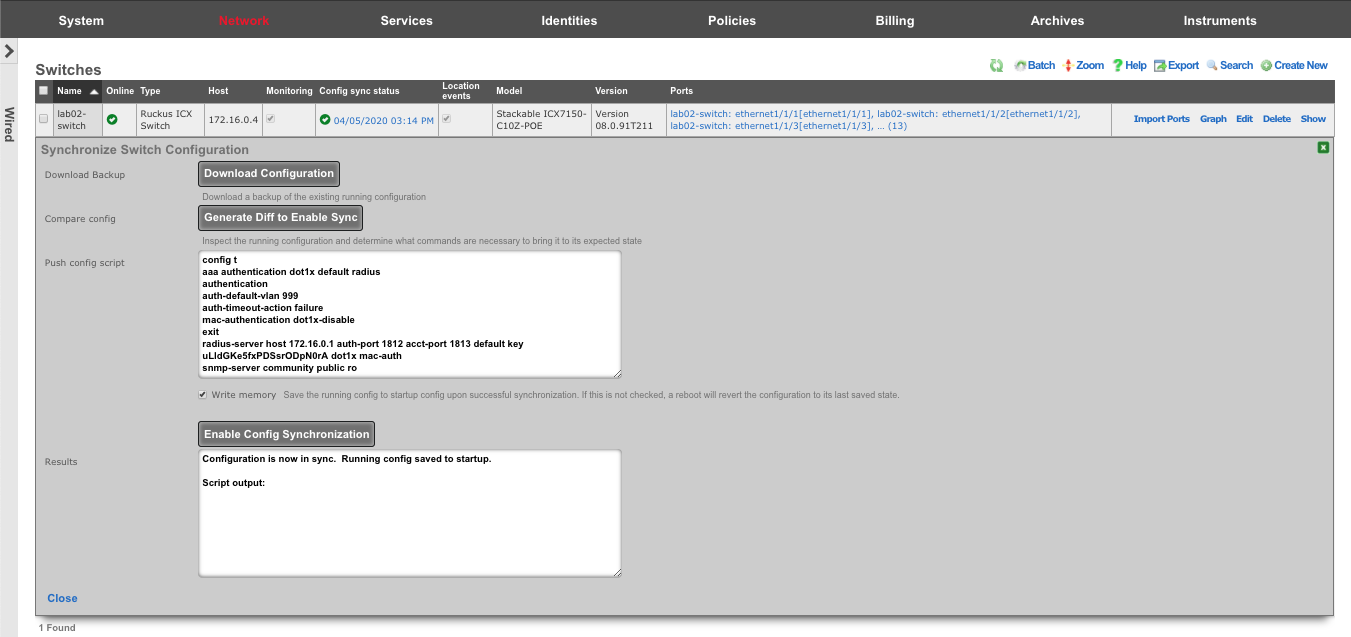 i
i
The sync status will turn green, displaying the last upate timestamp. The switchports can now be configured on the rXg
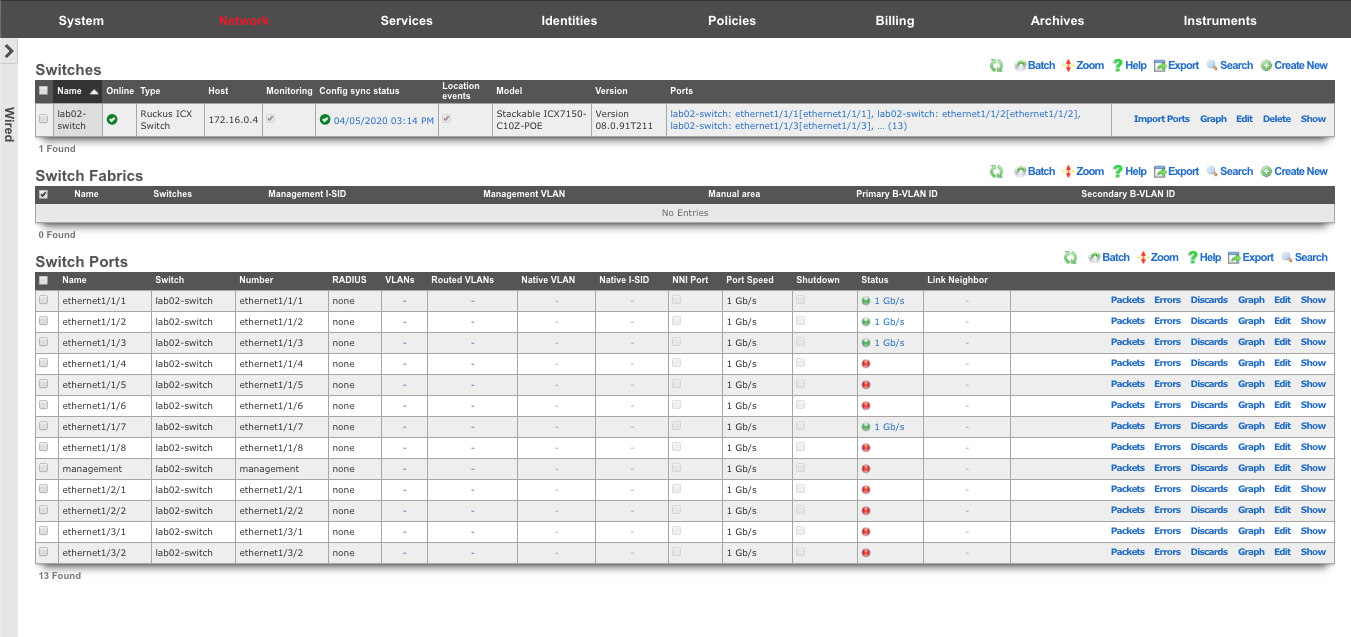
Adding VLANs to a Switchport
Click Edit on a switchport in order to add VLANs to that port.
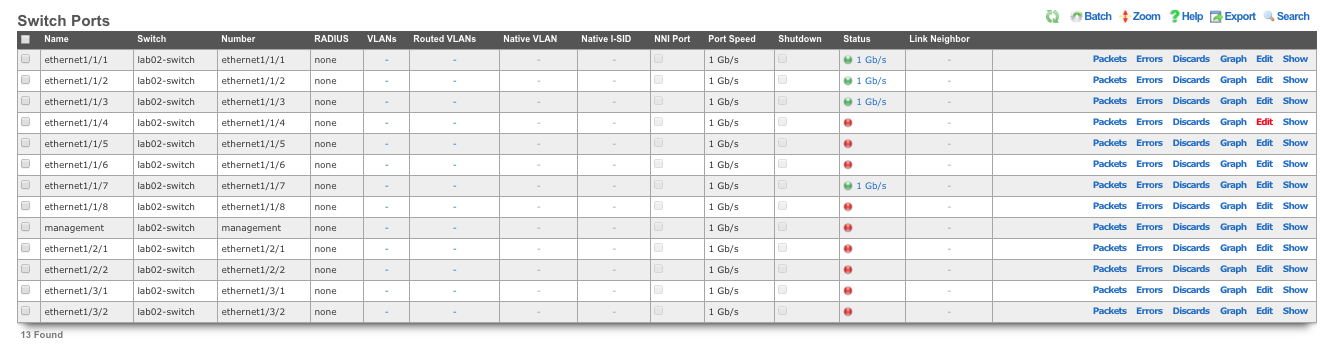
Choose the VLANs from the list, and click Update
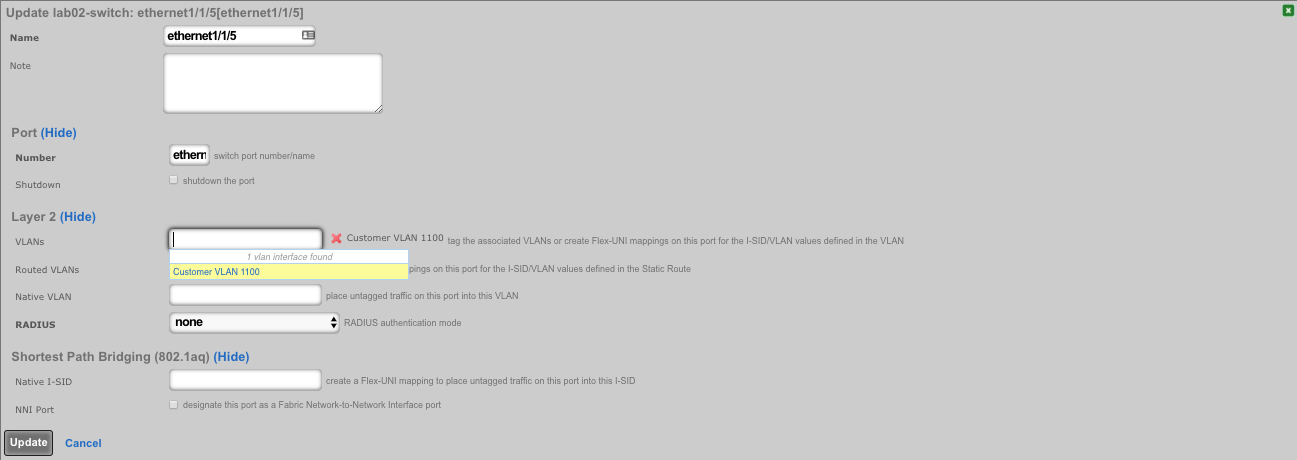
The rXg will automatically run the necessary commands on the switch to enforce these changes. The timestamp in the "Config Sync Status" will also be updated.
