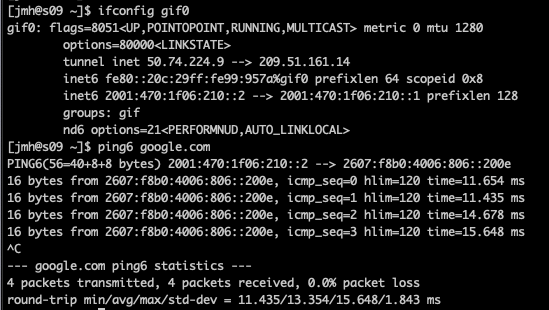WAN
The WAN view presents the scaffolds associated with configuring the wide area network interfaces.
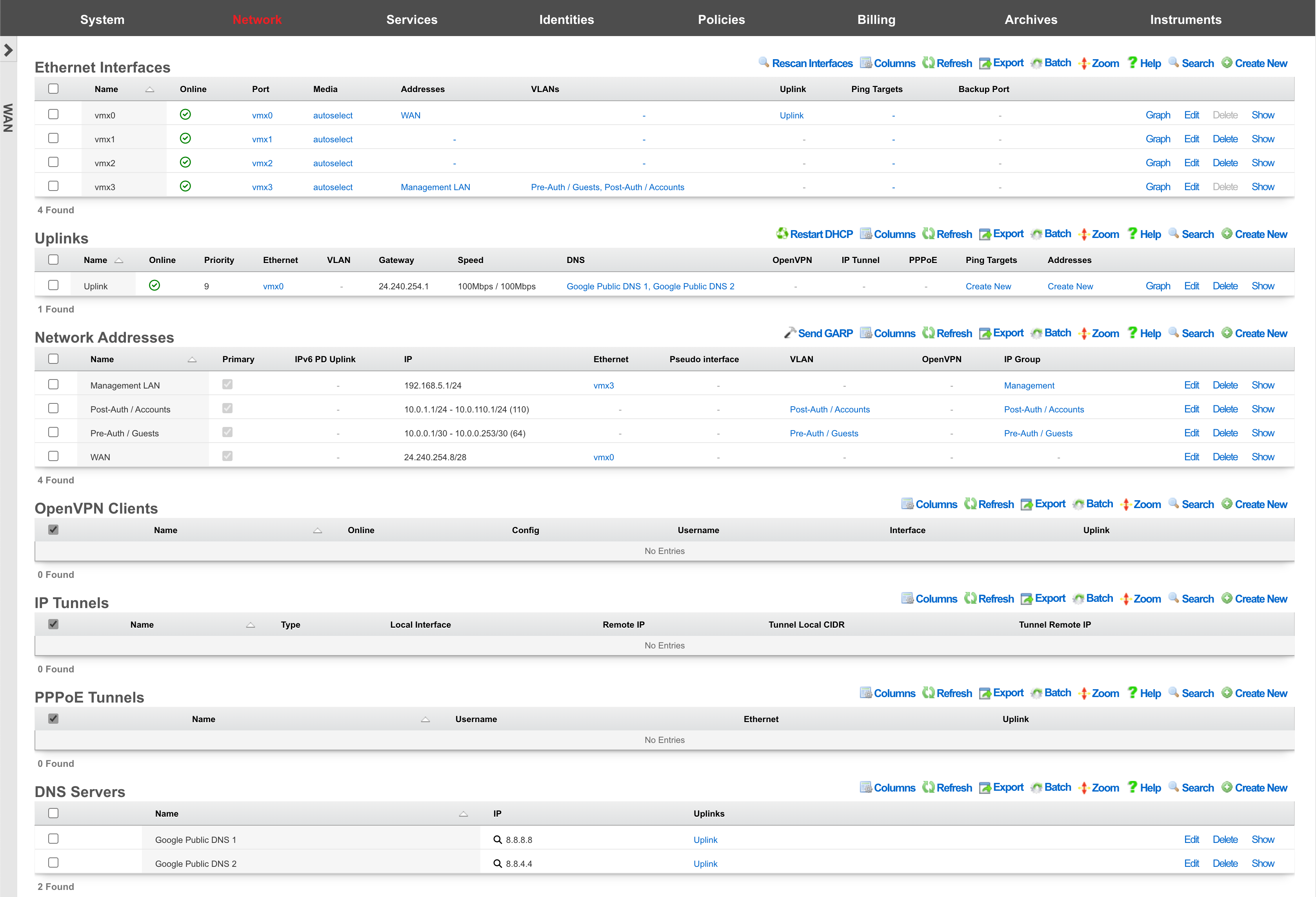
An rXg requires at least one properly configured entry in the uplinks scaffold in order to function. If more than one uplink is configured, the rXg can aggregate and failover WAN uplinks. In addition, the rXg can affine and diversity LAN traffic over the WAN uplinks.
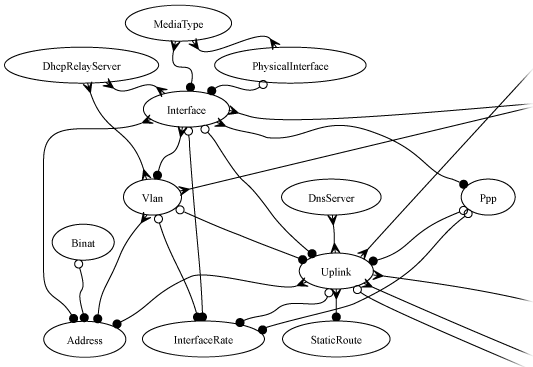
An uplink must be configured with a valid IP address and gateway to function. To use DHCP to obtain an IP address and gateway dynamically, simply check the DHCP checkbox in the uplink record. As an alternative, a static IP address may be manually specified by creating a record in the addresses scaffold and associating the record with an uplink. The gateway for a statically assigned IP block must be manually configured in the uplink record. If the upstream ISP requires PPPoE authentication, configure the ISP supplied credentials into a record of the PPPoE scaffold and associate the record with the uplink.

Ethernet Interfaces
An entry in the ethernet interfaces activates and configures a physical port on the rXg to take part in in networking connectivity.
In most cases, at least two ethernet interfaces must be configured (one for the WAN, one for the LAN). In multiple uplink scenarios, it is common to have one ethernet interface configured for each WAN uplink. It is also possible to use VLANs on a single ethernet interface to configure unlimited WAN and LAN interfaces.
The name field is an arbitrary string descriptor used only for administrative identification. Choose a name that reflects the purpose of the record. This field has no bearing on the configuration or settings determined by this scaffold.
The port field determines the physical ethernet port that this record will activate and configure.
The media field configures the speed and duplex of the Ethernet port. In most cases, the autoselect setting will automatically negotiate the fastest possible link. Autoselect should also be used if automatic crossover detection is required as most Ethernet hardware will disable automatic crossover if anything other than autoselect is specified as the media type.
If physical link cannot be established, first check the physical cable using an isolation test. If the cable is determined to not be the issue, try setting the ethernet interfaces on both sides of the cable to the same speed and duplex. Note that if a straight cable is connected between two nodes, that cable will need to be replaced with a crossover because automatic crossover detection will be disabled when a media type other than autoselect is specified. In addition, using a lower speed setting and avoiding full-duplex communication may be necessary when the cable is long or does not meet the standards needed for higher speed communication.
The MTU setting configures the maximum transmission unit (frame size) for this interface. By default, most ethernet interfaces support 1500 bytes. Large MTUs may be used in gigabit networks that support jumbo frames to obtain better throughput when transferring large files. Support for jumbo frames must be present throughout the infrastructure in order for larger MTUs to work properly.
The addresses , uplink , VLANs and PPPoE fields link an Ethernet interface to a configuration defined by the specified scaffold. These fields shown here are mainly presented for informational purposes. In most scenarios, an administrator will link the address, uplink, VLAN or PPPoE configuration to the Ethernet interface using the other scaffold.
The backup port field specifies an alternative ethernet interface to assign the addresses , uplink , VLANs and PPPoE configuration settings when this ethernet interface goes down. An ethernet interface is marked as down if it loses link or if all of the ping targets associated with it go offline. The VLANs and Network Addresses associated with an ethernet interface are moved to the backup port when the ethernet interface is marked as down. The backup port mechanism is designed to be used with generic L2 switching. Backup ports should not be used with any LAG/MLT/SMLT/LACP configuration on the connected switch.
The checksum offload , TCP segmentation offload and large receieve offload settings offload the specified processing to the NIC hardware when possible. In some cases this may cause instability and in other cases there are performance benefits.

Uplinks
An entry in the uplinks scaffold declares a specified logical interface as a WAN uplink. At least one uplink must be configured for proper rXg operation. More than one uplink may be configured in link control scenarios when the operator has obtained multiple WAN drains. When multiple uplinks are configured, the rXg can aggregate and failover between uplinks as well as diversify and affine LAN traffic amongst them.
The name field is an arbitrary string descriptor used only for administrative identification. Choose a name that reflects the purpose of the record. This field has no bearing on the configuration or settings determined by this scaffold.
The priority field determines the order of precedence during failover in a link control scenario. When only one uplink is configured, this field has no effect as there is no uplink to failover to. When multiple uplinks are configured and connection aggregation is enabled, a failure of a link will cause another member of the pool to forward all traffic. If aggregation is not enabled, or all uplinks within a pool have failed, then the uplink with the highest priority amongst all of the remaining uplinks will be used to forward the traffic.
The interface , PPPoE and VLAN drop downs specifies the mechanism by which this uplink will forward traffic upstream. Only one option may be selected for each uplink.
The DHCP checkbox enables the DHCP client for this uplink. The network address, subnet mask and default gateway of this uplink are requested from the DHCP server. If a statically configured IP address is desired, leave this checkbox cleared, create a record in the addresses scaffold and associate it with this uplink.
The gateway IP specifies a statically assigned default gateway for this uplink. The default gateway must be within the IP block defined by the network address associated with this uplink. This field should remain blank if the DHCP checkbox is set.
The upload speed and download speed fields describe the throughput of the uplink.

Network Addresses
An entry in the network addresses scaffold defines an IP block that will be associated with an interface, uplink or VLAN.
The name field is an arbitrary string descriptor used only for administrative identification. Choose a name that reflects the purpose of the record. This field has no bearing on the configuration or settings determined by this scaffold.
The IP field specifies the IP address using CIDR notation that will be configured on the interface specified. If the address record will be used for configuring multiple addresses on the interface via the span field, the IP field configures the first (lowest) IP address of the range.
The span field specifies the range of IP addresses configured by this address record. The default value of 1 is assumed if this field is omitted. For LAN links, a span of 1 is typical. For WAN links, a span of greater than 1 automatically enables translation pooling in NAT scenarios. In addition, bidirectional network address translation (BiNAT) requires the WAN link to span one additional address for each BiNAT.

PPPoE Tunnels
An entry in the PPPoE tunnels scaffold enables the point-to-point protocol over Ethernetclient to connect with the specified credentials through an Ethernet interface for the purpose of configuring a valid uplink.
The username and password fields specify the credentials for the PPPoE client. The credentials are assigned by the upstream ISP.
The service name is an optional service selector. If the upstream ISP did not provide a specific value, leave this field blank.
The interface field associates this PPPoE tunnel with an Ethernet interface. It is highly recommended that an Ethernet interface associated with a PPPoE tunnel be used exclusively for this purpose. Avoid associating addresses, VLANs, and other entities with an Ethernet interface that is designated for a PPPoE tunnel.
The uplink field associates this PPPoE tunnel with an uplink. To use PPPoE, an uplink must be associated with a record in the PPPoE tunnels scaffold, which in turn, is associated with a Ethernet interface. Do not associate an uplink that has a PPPoE tunnel enabled with the Ethernet interface directly.

DNS Servers
An entry in the DNS servers scaffold specifies an upstream DNS server to use for DNS resolution.
It is highly recommended that at least one upstream DNS servers be configured for network resilience, else the built-in DNS server is used for resolution. Without DNS resolution, no networking services will operate.
Many ISPs will provide DNS server entries. These DNS servers should be configured into this scaffold. In a link control scenario where multiple uplinks from a diverse set of ISPs are configured in parallel, the DNS servers for all of the upstream ISPs should be configured with the appropriate uplink setting selected. In this case, theGoogle Public DNS or OpenDNS servers may be used as backup DNS servers for all uplinks.
The IP field specifies the IP address of the DNS server that is to be used for DNS queries. In most cases, the upstream ISP will provide the IP addresses for the public DNS servers for a specific uplink. If no servers are provided, using the Google Public DNS orOpenDNS is a good alternative.
The uplinks field associates uplinks with the DNS server specified in this record. In many cases, the upstream ISP will have DNS servers that are restricted to their customers so it is important to make sure that the right IP is associated with the proper uplink.
Configure IPV6 to IPV4 Tunnel
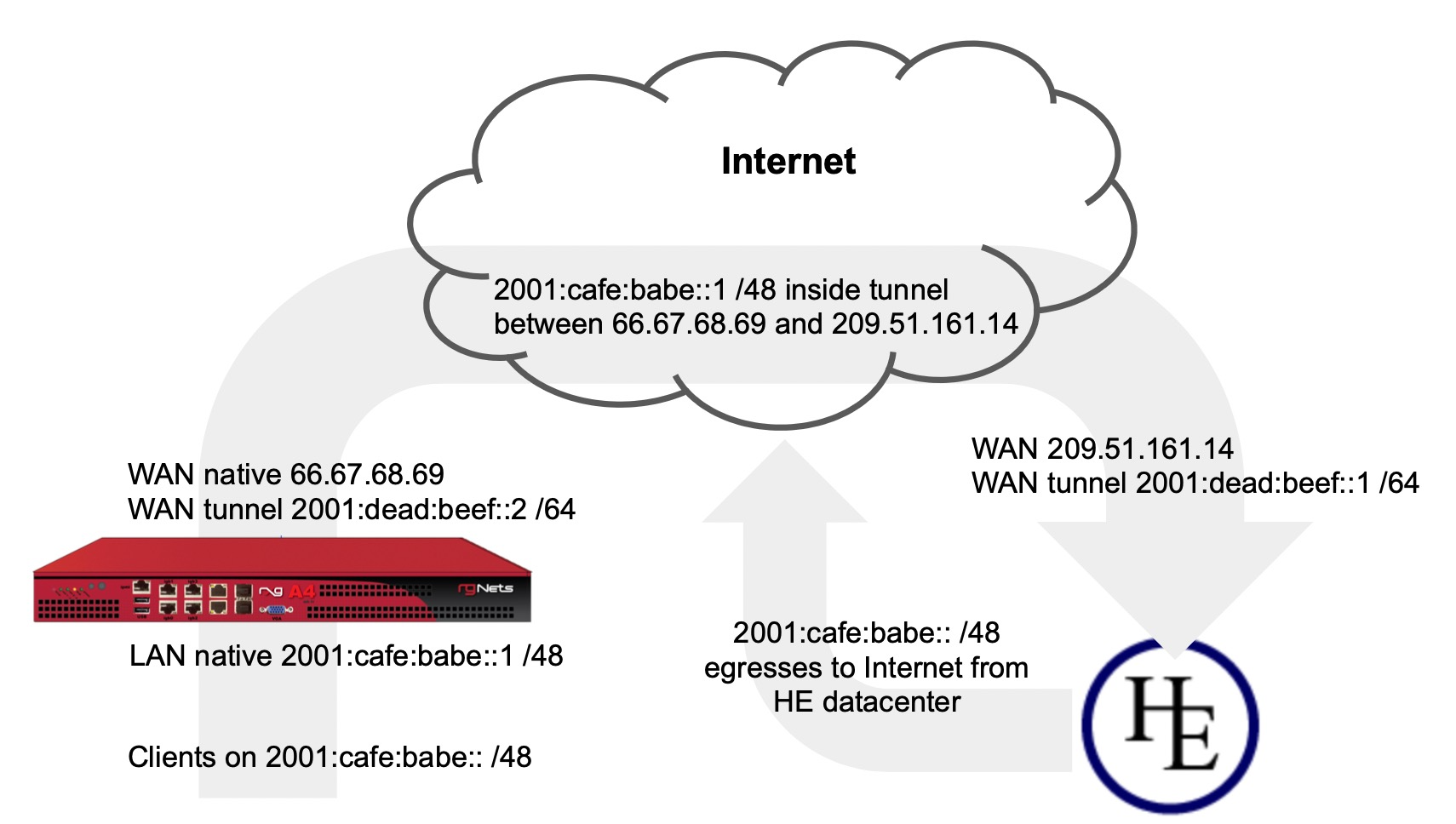
In this example we will configure the rXg with an IP tunnel that will allow us to access IPv6 addresses over an existing IPv4 connection. The IPv6 tunnel end point is provided by https://ipv6.he.net after passing a basic certification process. We will need to create an IP Tunnel, an Uplink, a Network Address, and lastly a DHCP pool. To begin navigate to Network::WAN.
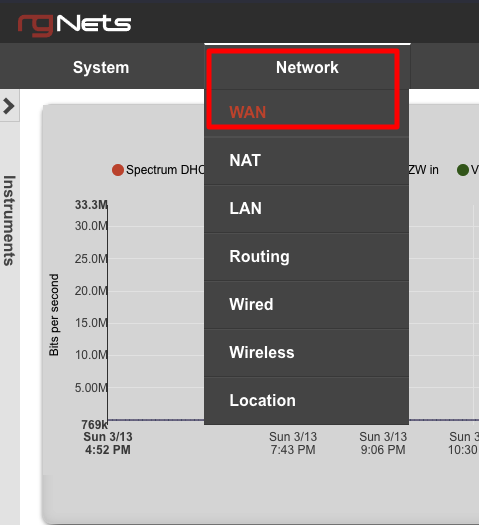
First we will create an IP Tunnel.

Give the IP Tunnel a name. The Type field should be set to GIF. Set the Local Interface field to the WAN interface. The Remote IP field is the Server IPv4 Address obtained from he.net. The Tunnel Local CIDR field is the Client IPv6 Address obtained from he.net. The Tunnel Remote IP is the Server IPv6 Address obtained from he.net. Click Create.
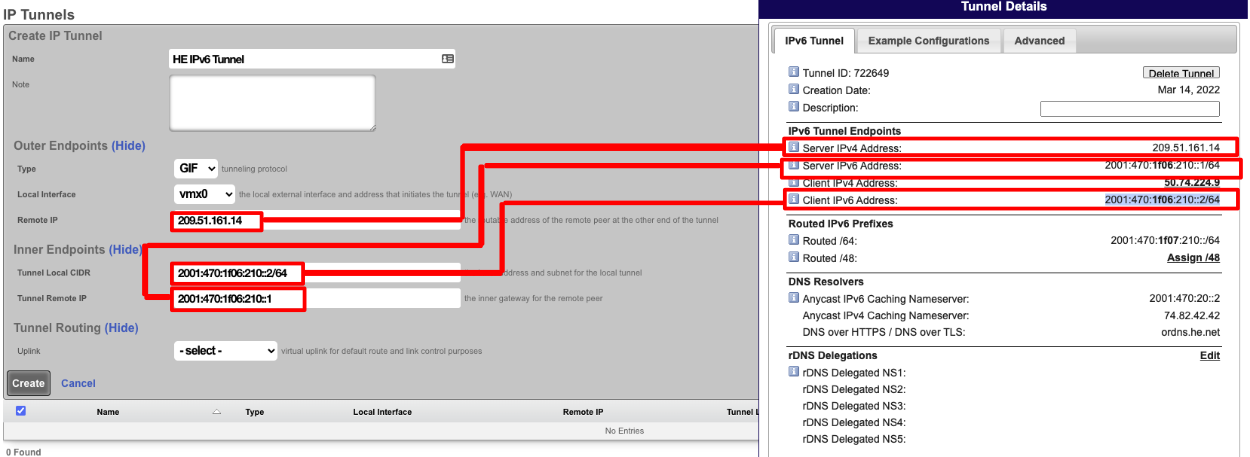
Next create a new Uplink, give the uplink a name, priority should be lower than your primary uplinks. Change the IP Tunnel field to the IP Tunnel created in the previous step. Click Create.
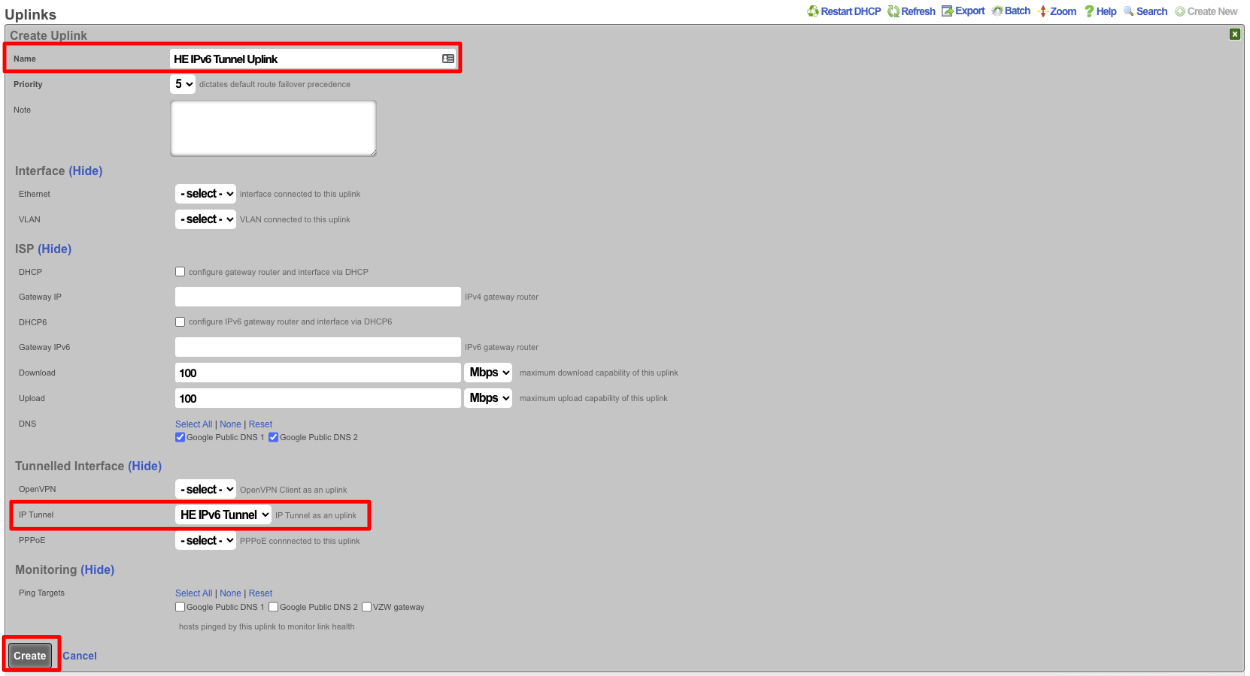
Next create a new Network address to create the LAN DHCP addresses that the system will hand out to IPv6 enabled clients. Give the Network addresses a name, select the ethernet interface the addresses will be configured on, and fill out the IP field with the information obtained from HE, in the Routed IPv6 Prefixes section. Note that the address given ends with :: which is invalid so append the IP you want to assign to the system usually 1. Checking the Create DHCP Pool box is optional, for this example setup it will not be checked and we will create the DHCP pool. Click Create.
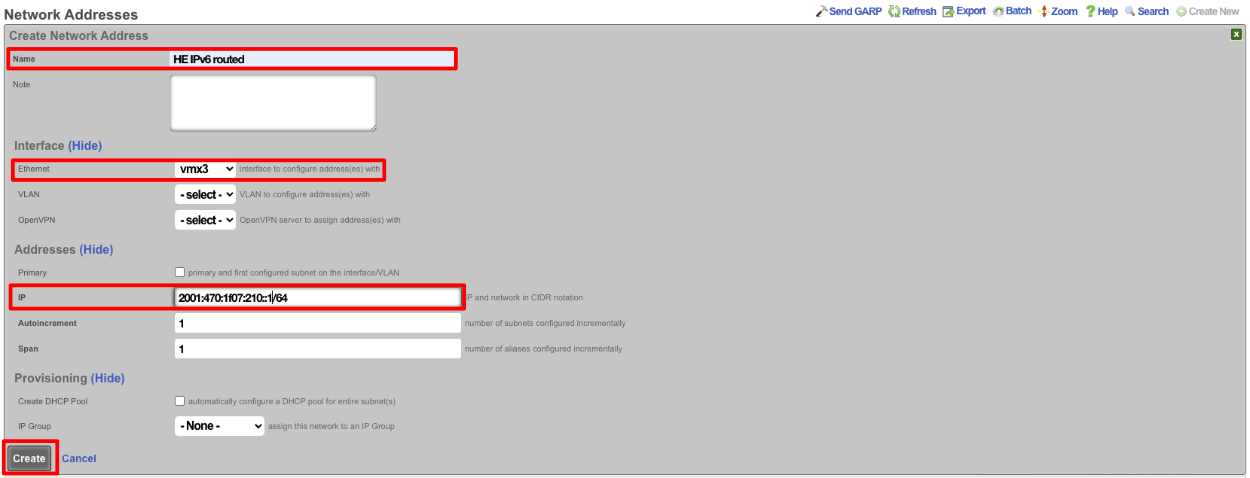
Next navigate to Services::DHCP and create a new DHCP pool. As long as the last address created was the address from the previous step it will auto fill the fields. It may be a good idea to reduce the scope of the pool by changing the end IP from 2001:470:1f07:210:ffff:ffff:ffff:ffff to 2001:470:1f07:210::ff. Click Create
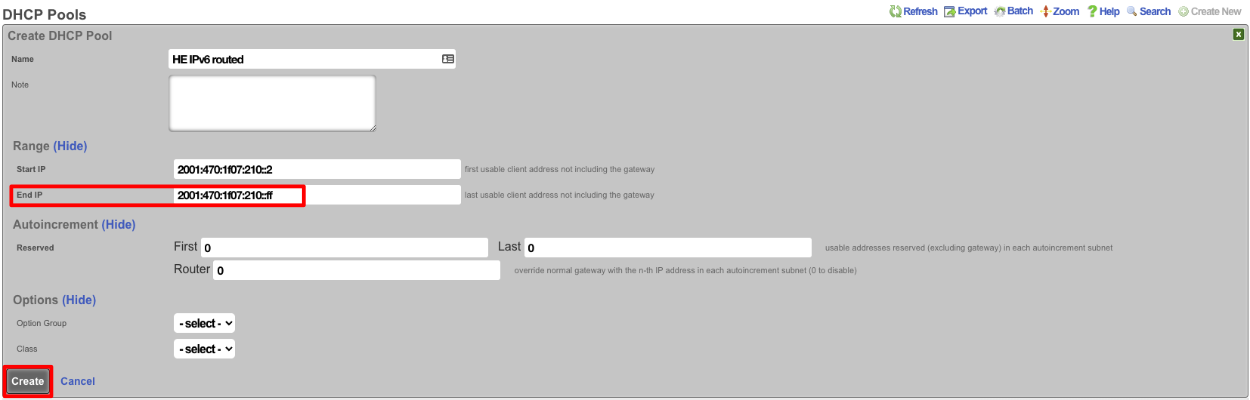
Now if we SSH into the machine and run ifconfig gif0 we should see our intferface configured with the IPv4 Tunnel addresses as well as the IPv6 Address, and we should be able to ping an IPv6 addressing using ping6 like ping6 google.com.